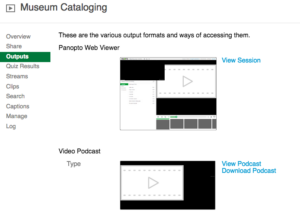- Record your talk in the zoom app.
- Once your talk is recorded in Zoom, go to Smith’s Panopto Account
- Click My Folder
- Click Meeting Recordings
- Below your listed recording, click Edit
- You’ll be taken to the Panopto Editor. Here you can trim and add to the video, change the name, description and more.
- The view area allows you to view your edits, skip ahead, and adjust volume.
- The editing ribbon allows you to select an area to edit.
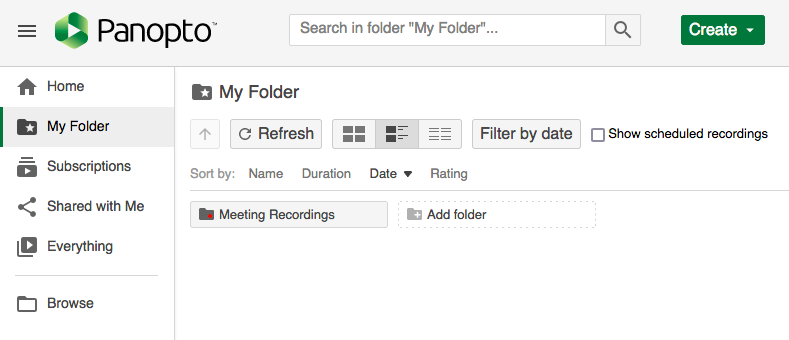

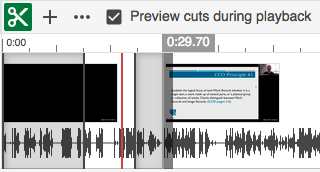
Change Name and Description
To alter the name of your recording or add a description, select the Details tab at the top left of the Editor screen. Click in the Title box to edit the title and the Description box to alter the descriptions.
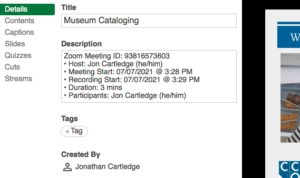
Change Preview Image
To select or upload a new preview image for your video, go to the top of the editing ribbon, at the center of the page, and click the three-dot (…) more button.
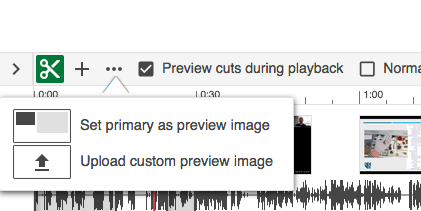
Cut Sections of Video
- To crop portions of your video go to the top of the editing ribbon, at the center of the page and click the Scissor Button.
- To trim the start or end of the video click at either end of the ribbon and drag the grey line that appears to the end of the section you want to cut.
- To excise a section from the middle of the video, click at the start of the section to be deleted and drag the grey line to the end of what you want to cut.
Add a Different Recorded Clip
- To add another recorded clip from Zoom, click on the editing ribbon where you want the clip inserted. Click the plus (+) button at the center of the page, on the top of the editing ribbon. Select add a clip.
- The new clip will appear on a new row below the main clip. When you play your video, it will add this section to the playback at that spot in the video.
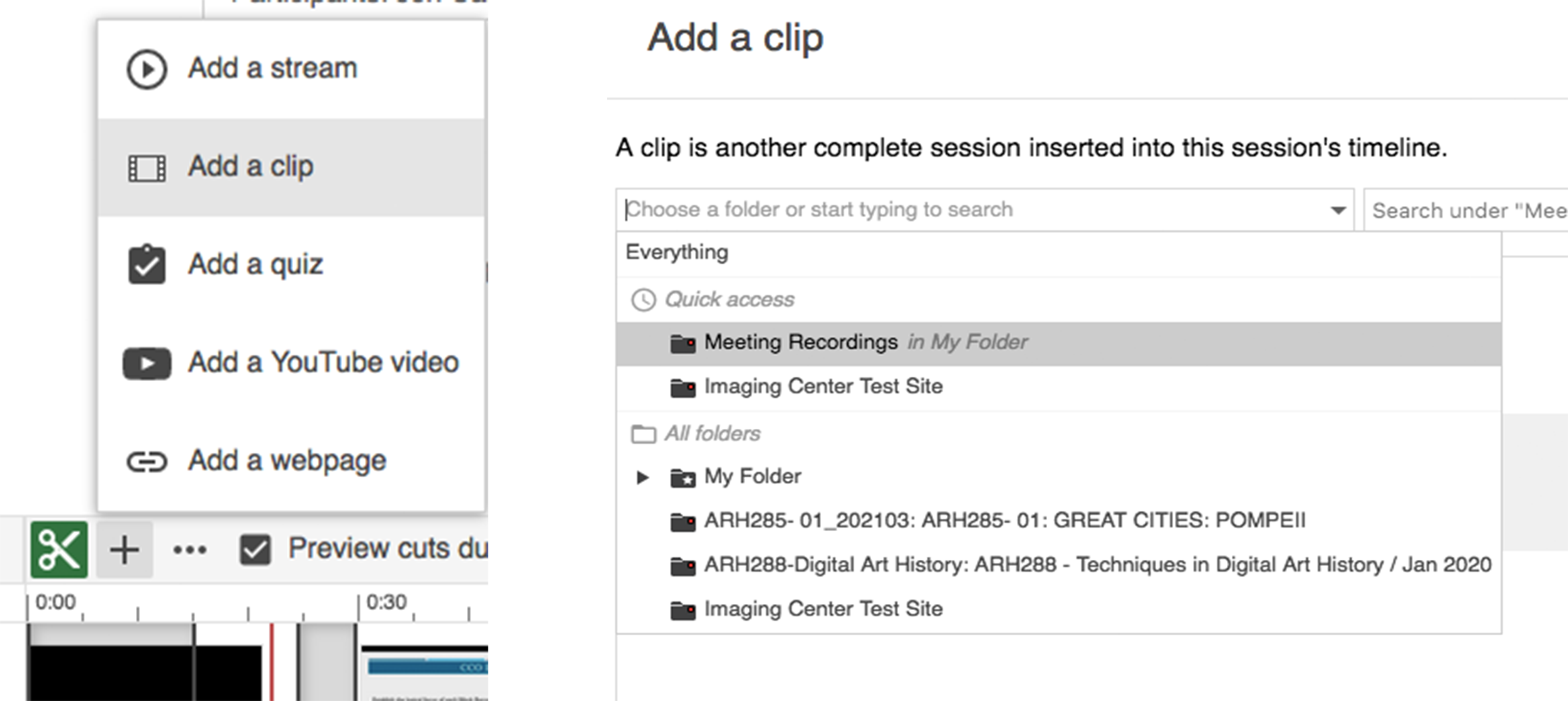
Add YouTube Link
- To add another recorded clip from Zoom, click on the editing ribbon where you want the clip inserted. Click the plus (+) button at the center of the page, on the top of the editing ribbon. Select add YouTube video.
- Click the YouTube button that appears above the editing ribbon. Then, in the link space in the view area above, enter the YouTube web address.
Download Your Videos as MP4
- Once you have made your edits, to to the top left of the editor and click the gear button, this will take you to the video’s main page. Click Outputs at the top left.
- In the Outputs tab, go to the center of the page under Video Podcast and click download Video Podcast. Your Video will be saved to your computer as an MP4 file.