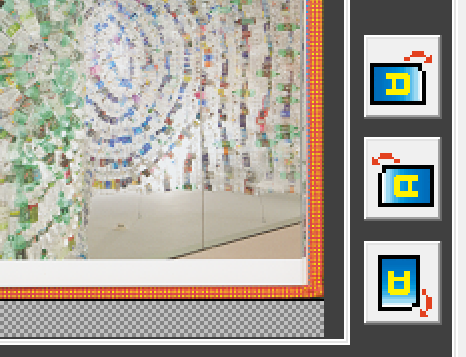(The Plustek OpticBook Scanner will only work with a Windows Machine)
- Log in to computer and turn on Book Scanner.
- Click Windows icon, then click Apps > Plustek OpticBook A300 > Book Pavilion.
To Save a Book Page as a File
Select Purpose > File Utility.
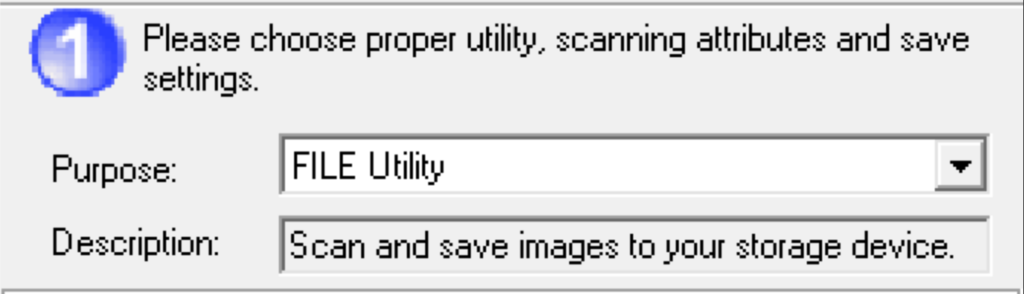
Choose what format you would like under File Format.

Name your file under the File Name Prefix window.
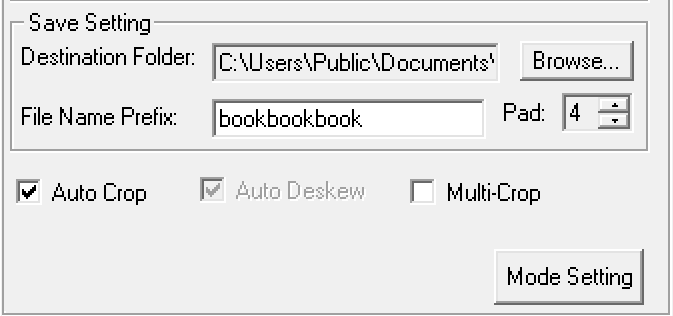
Place the book on the book scanner with the gutter on the edge.
Select Preview to see what your book will look like scanned.
Next, select Color to scan your book page in color.
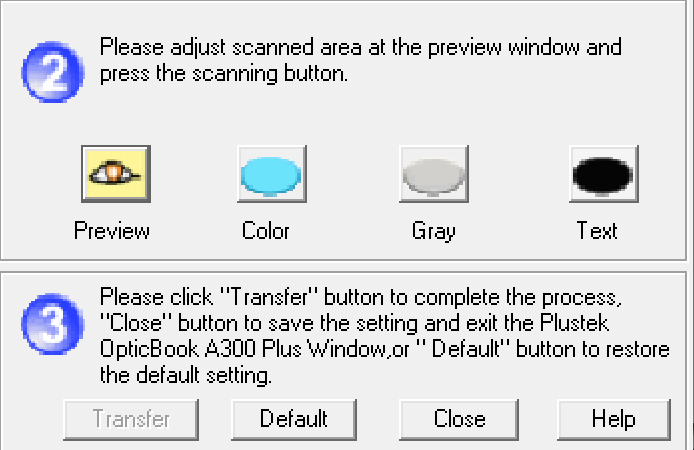
To rotate your image after scanning use the rotate tool on the right-hand size of the preview window.
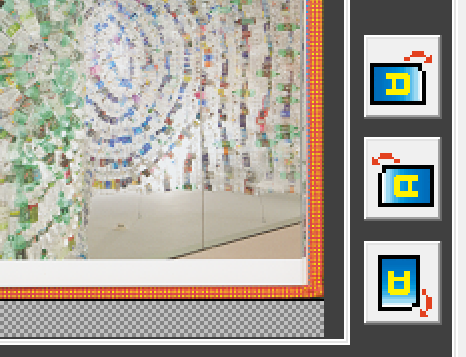
To Send a Book Scan to the Printer
To send a book scan directly to the printer, select Purpose > Copy Utility.
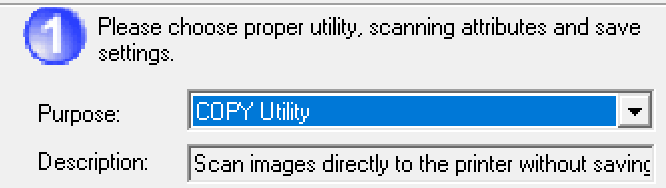
Choose the printer destination, amount of copies needed, scaling, and other image options.
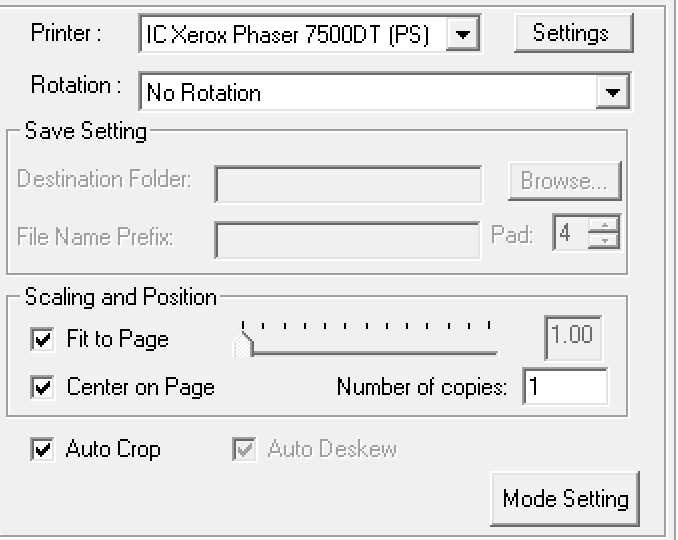
Place the book on the book scanner with the gutter on the edge.
Select Preview to see what your book will look like scanned.
Next, select Color to scan your book page in color.
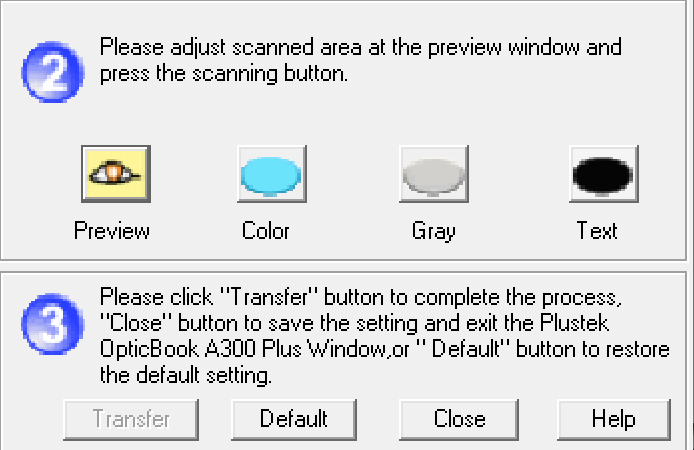
To rotate your image after scanning use the rotate tool on the right-hand size of the preview window.