Create an Image Order
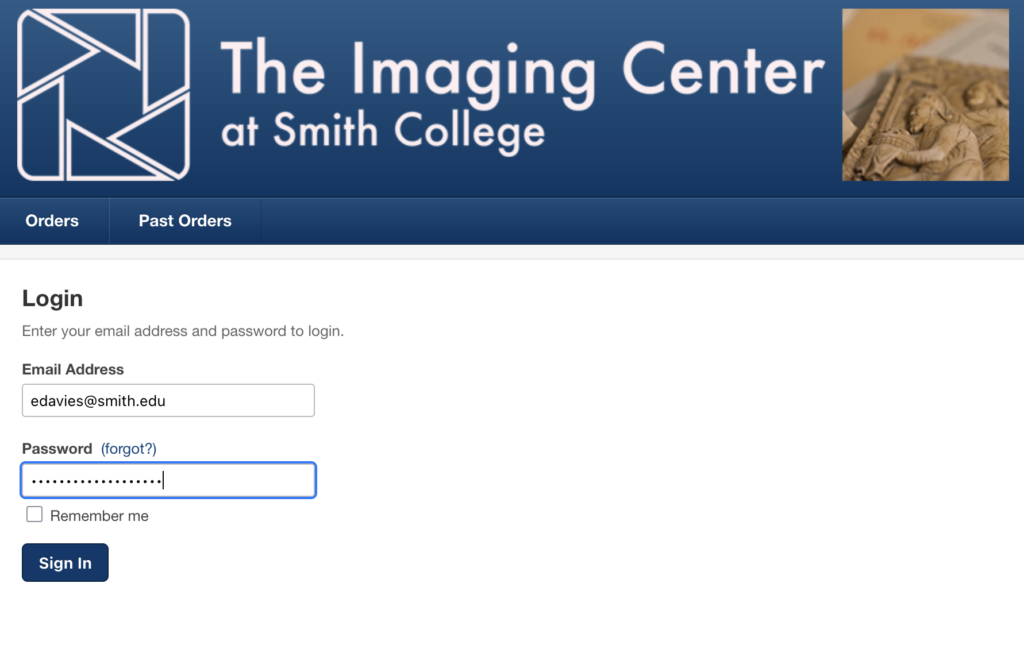
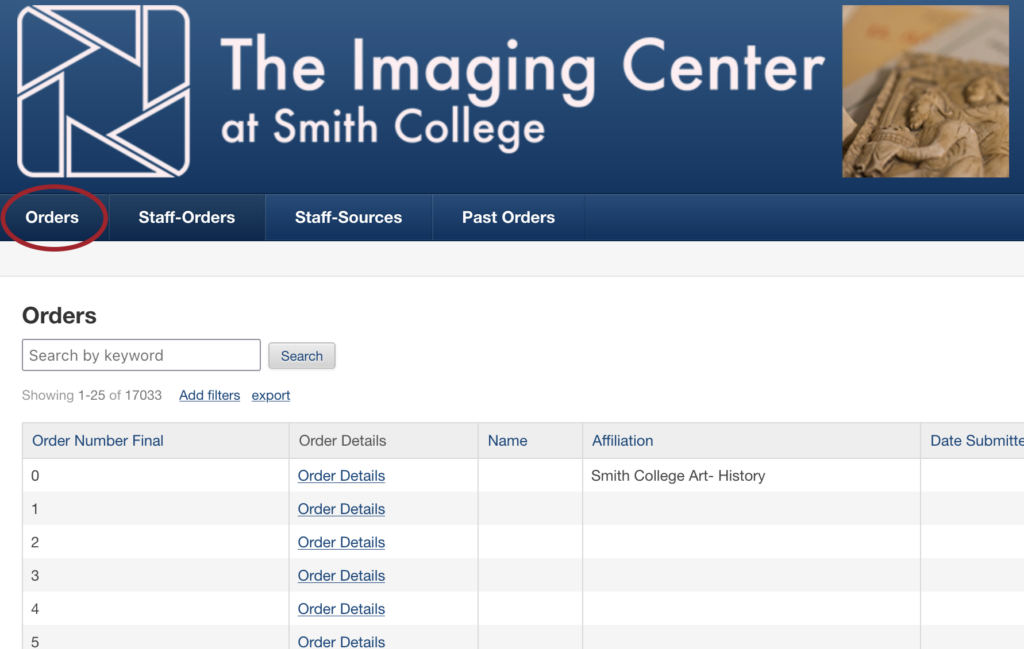
- Go to the Knack Staff Orders page.
2. Log in with your Smith email address and provided password.
3. Click the Orders tab.
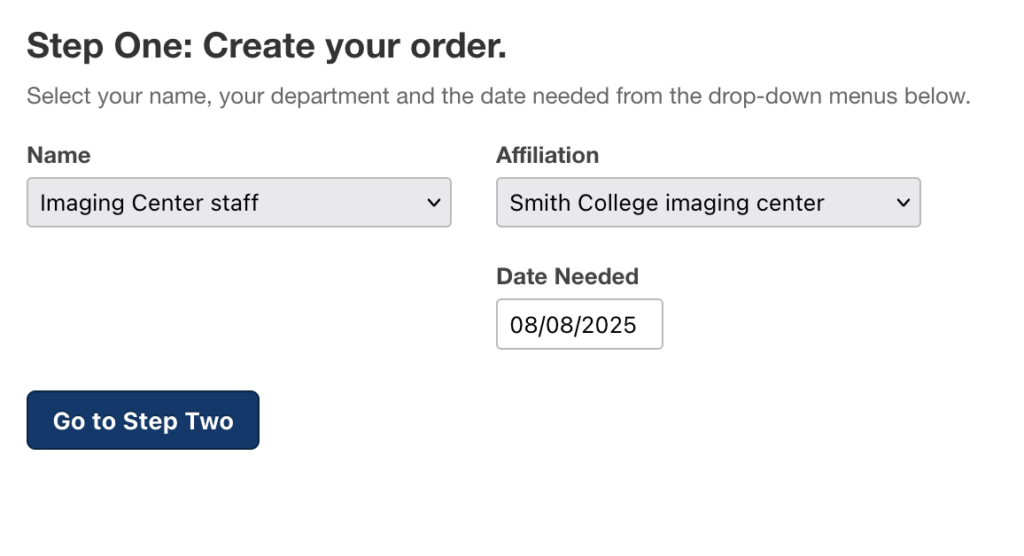
4. Under Name, select Imaging Center Staff.
5. Under Affiliation, select Smith College Imaging Center.
6. Under date needed select a date at the end of the semester.
7. Click Go to Step Two.
Add Images
- For Title, look at the back label of the photograph for the photo company (typically Hirmer, James Austin, Alison Franz or Marburg).
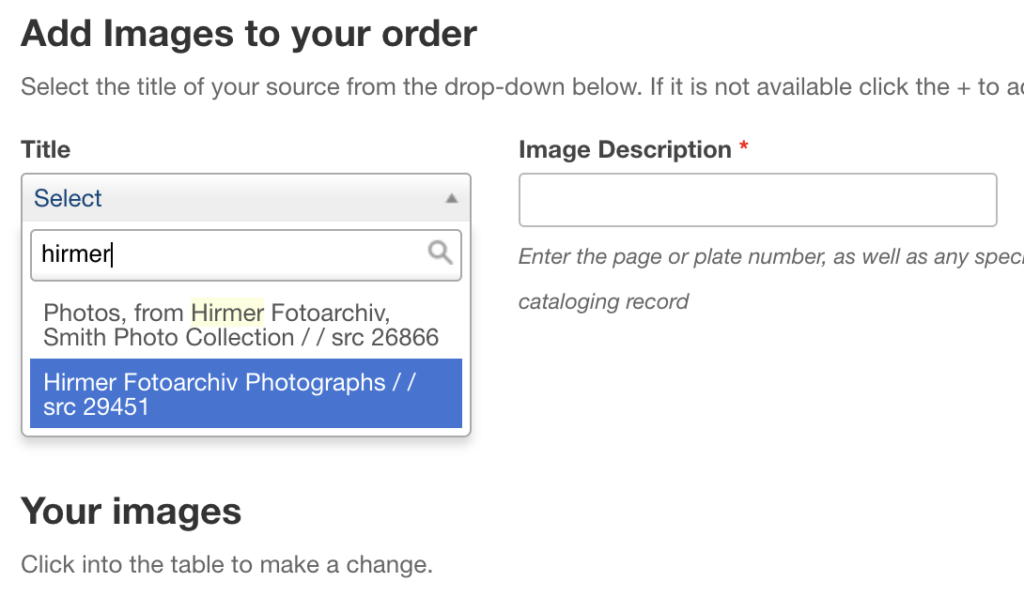
2. Enter “photo” of the name of the company into the Title box, and scroll down until you find the correct one.
3. If you cannot find the publishing company, skip the photo and let your supervisor know. They’ll add it to the list.
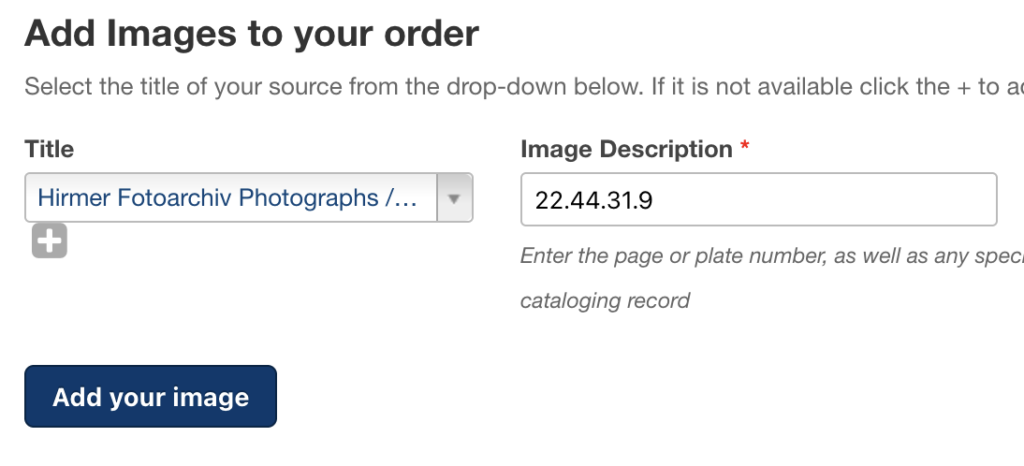
4. Under Image Description, enter the accession number of the photo, which is located on the back label – usually four numbers separated by periods. (If there is no such number, it will likely be a six-digit number at the top left of the back label).
5. Then, click Add your Image.
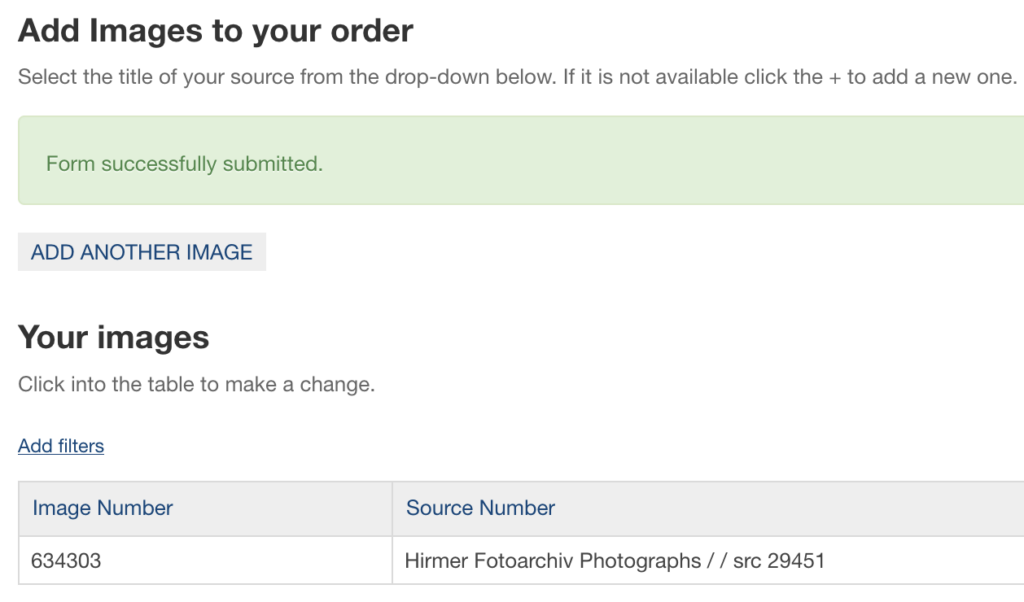
6. After you have entered 20 photographs, Click the Staff-Orders tab at the top and scroll down past the calendar. Click Date Submitted twice.

7. This should make the most recent order appear at the top of the table. Then, click Order Details.
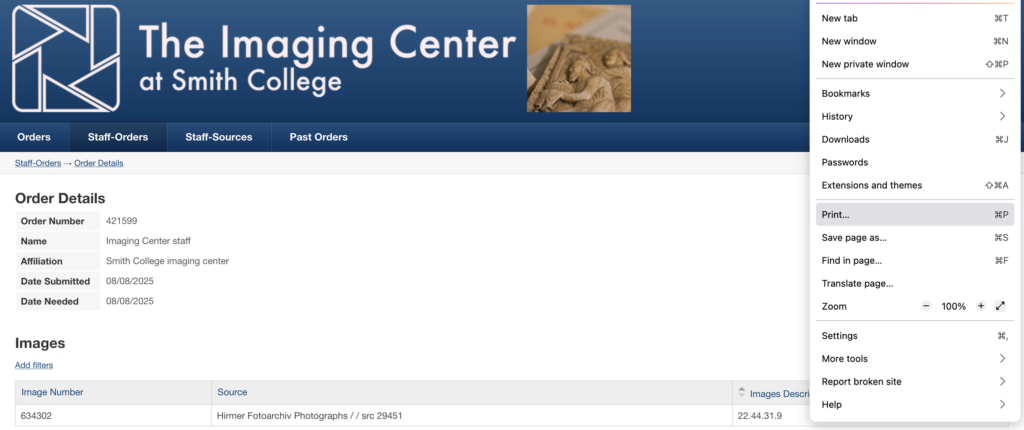
8. When you get to Order Details, print the page and attach it to the photos you’ve entered.
