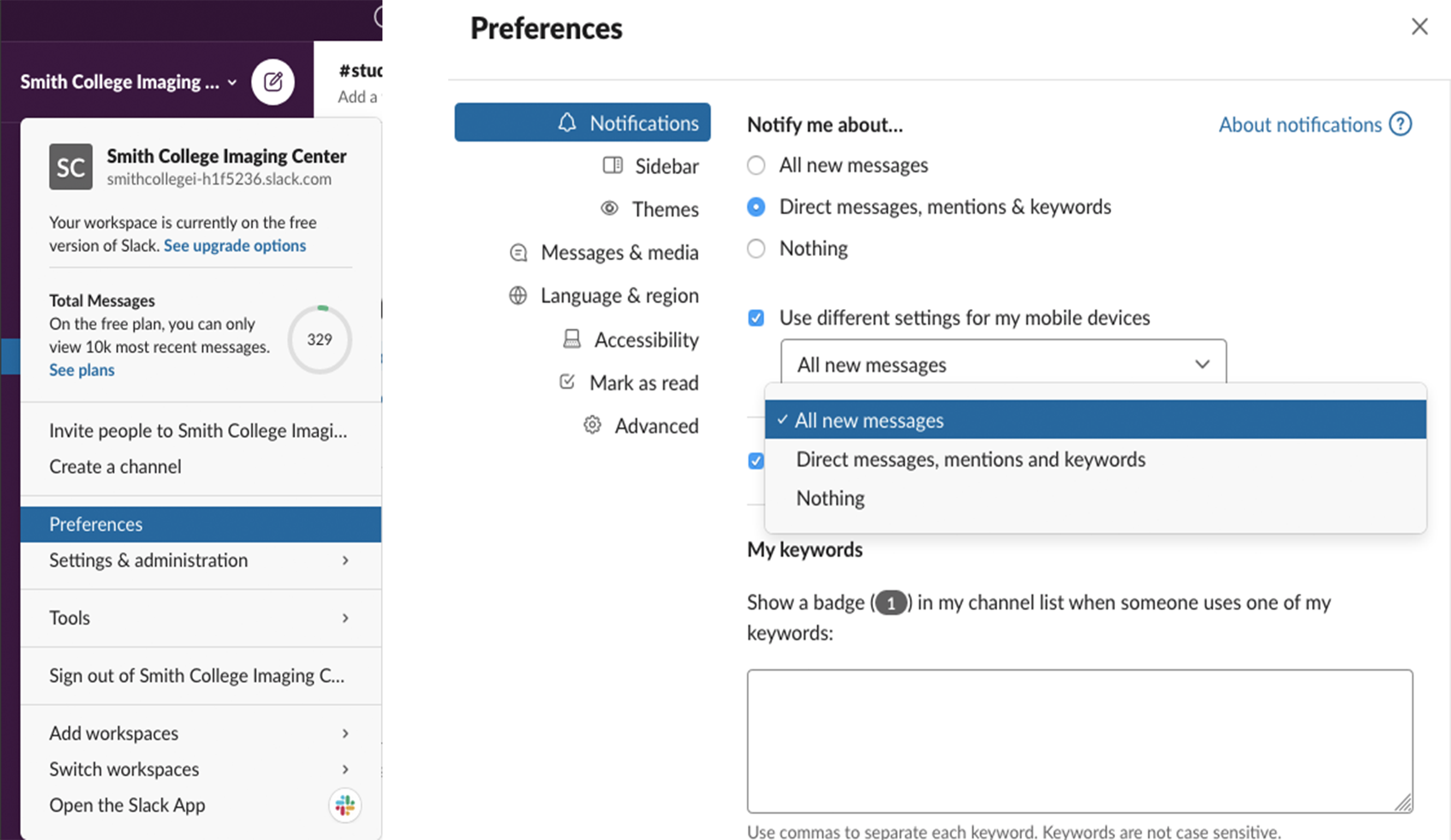Main Page
- On the left, you’ll see your workspace account controls, a list of channels to subscribe to, and the other participants in the workspace.
- The channel you have selected at the left will appear in the middle of the page. You’ll see a description and documents pinned to the channel and the chat history.
- By Clicking the (i) button at the top right, you will see the details of the channel, shortcuts to pinned items and other shared documents, a list of members, and a search button.
- In the pop-up window, use the top toolbar to add participants, do a full-text search of the channel, or call a participant.
- Below the toolbar, you have quick access to a list of members, pinned items, and a full list of shared files.

Setting Notifications
- In Preferences, click Notifications at the top left.
- Under the Notify me about… section, you can tailor what notifications you receive for both your laptop and mobile devices. You can even be notified if a particular keyword is mentioned.
- Under Notification Schedule, you can set the times you would like to receive notifications.
- You can also set the frequency of notifications sent to you when you are offline.