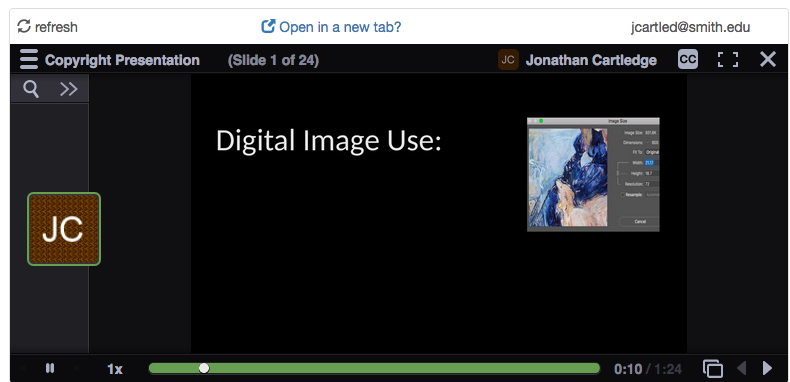Using VoiceThread with Moodle
VoiceThread allows you to easily record audio or video over PowerPoints, videos, and other media. Students can view these and add their own audio or text comments to the presentations. VoiceThread can track these submissions for participation grading.
- To use VoiceThread, login to your Moodle course and click Turn editing on at the top right.
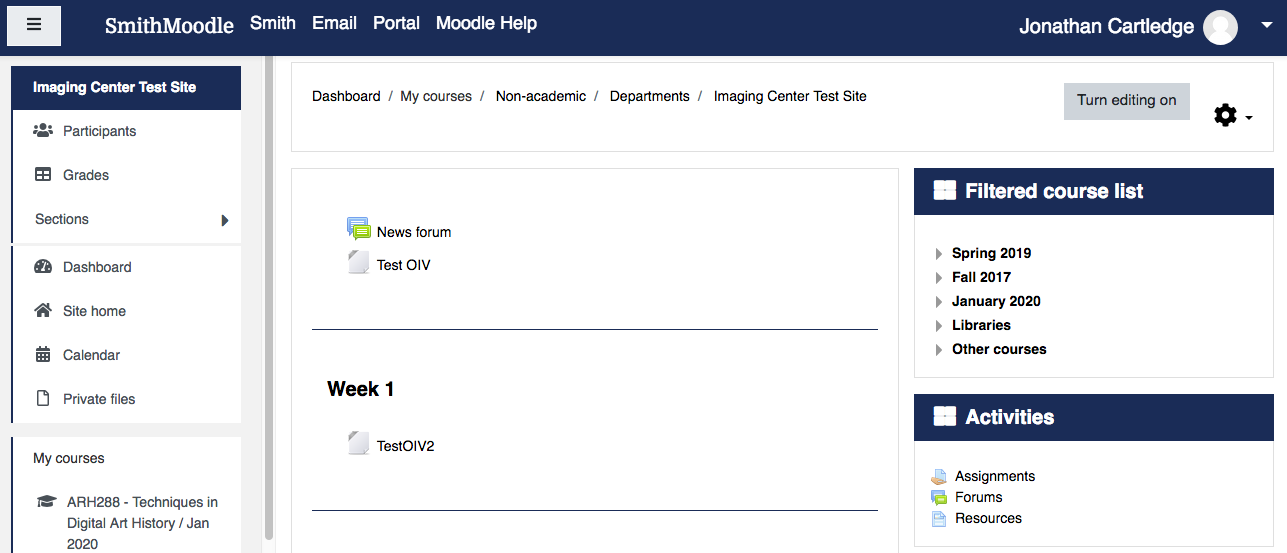
- Clid Add an Activity or Resource.
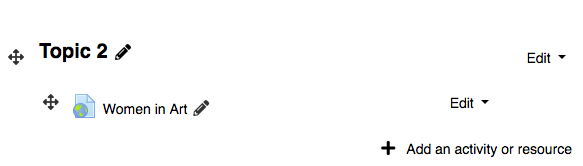
- Next, click the External tool button at the left and click the Add button.
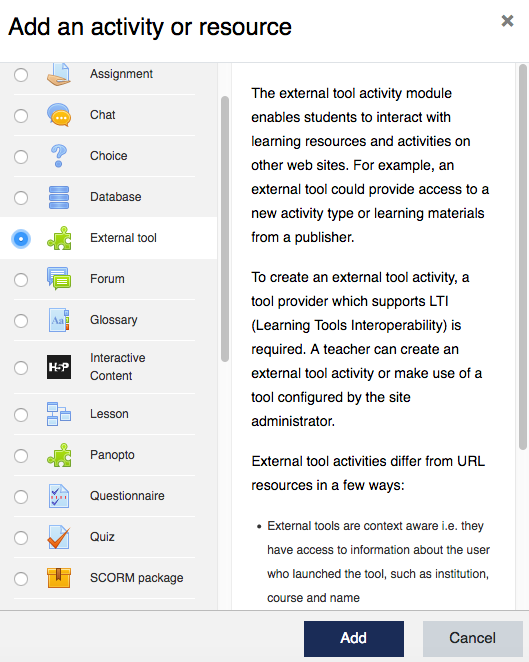
- Title Your assignment.
- In the next screen, go to the Preconfigured tool drop down menu and select VoiceThread and click the Select Content button.
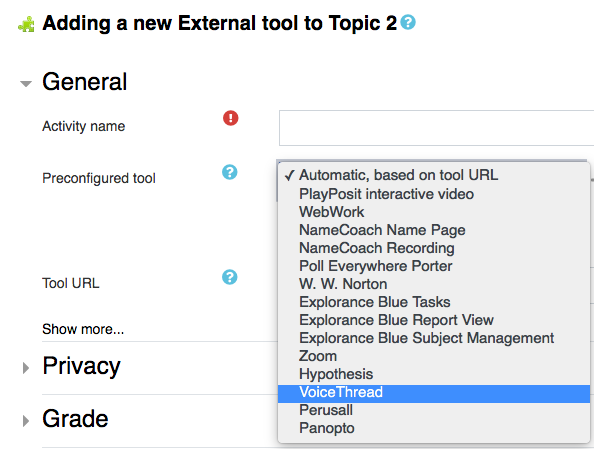
- You’ll be taken to the Setup window. Click Assignment Builder
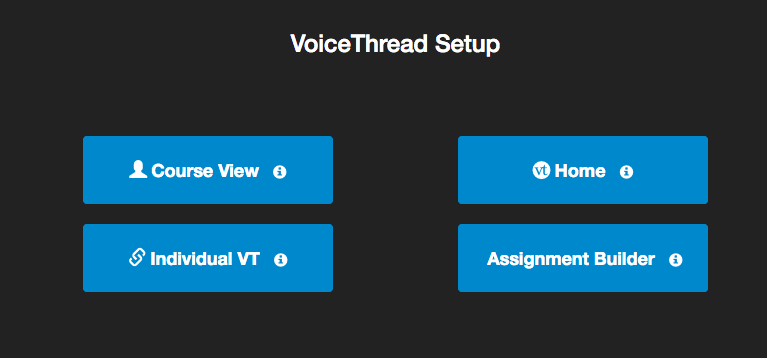
- Select Watch a VoiceThread if you’d like your students to watch a recording you have made.
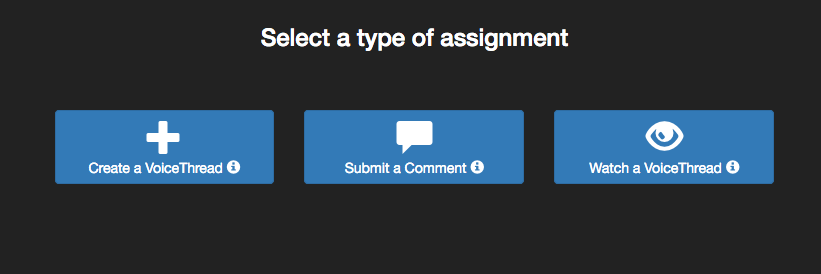
- If you haven’t recorded a VoiceThread previously, click Create a new VoiceThread. Otherwise you can search for a past VoiceThread in the Search box.
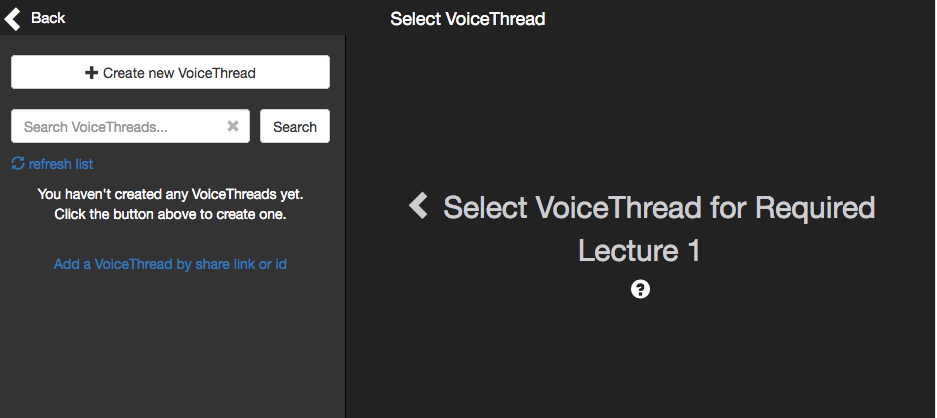
- You’ll be asked to drag media into the screen. This can be a PowerPoint, a video, an image, an animation and so on.

- You’ll be asked to title your VoiceThread. It will be connected to your Moodle assignment, but it will also be stored on the VoiceThread site, so you can be attached to other assignments in the future.
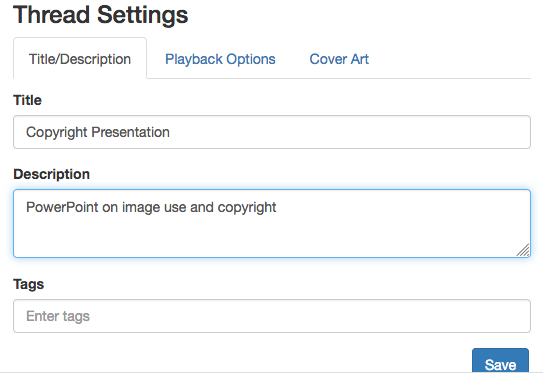
- Under the Playback Options tab, you can alter what students can contribute to the VoiceThread
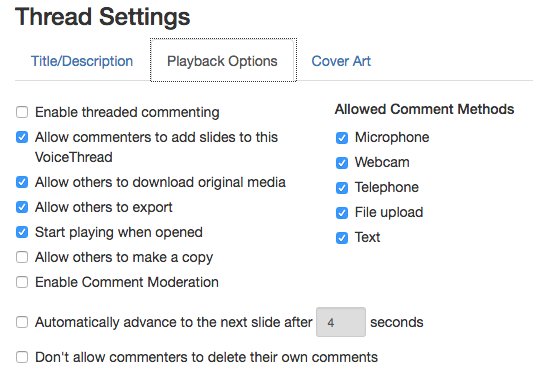
- If you click the Cover Art tab, you can upload an image that will appear in the Moodle assignment list.
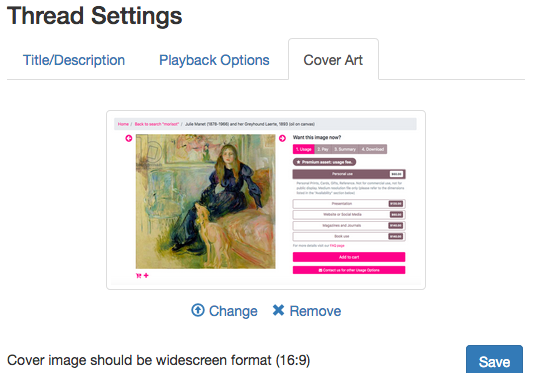
- Title your assignment.
- If you’ve uploaded a PowerPoint, you’ll see your individual slides in the window. Click the Comment button to start recording your VoiceThread.
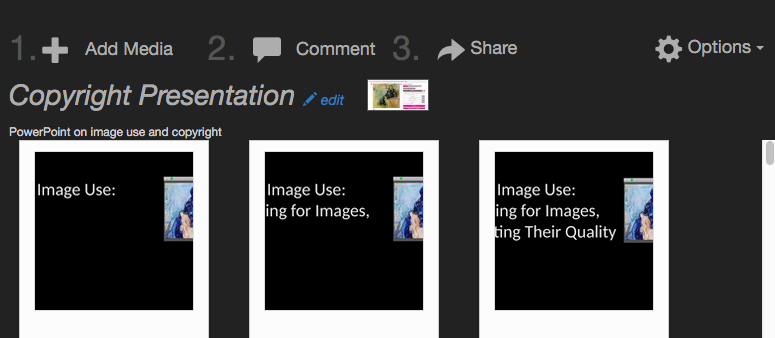
- Click the button in the bottom center of the screen to select you you’d like to record your VoiceThread. You may be asked to allow your computer’s microphone or camera to be activated.
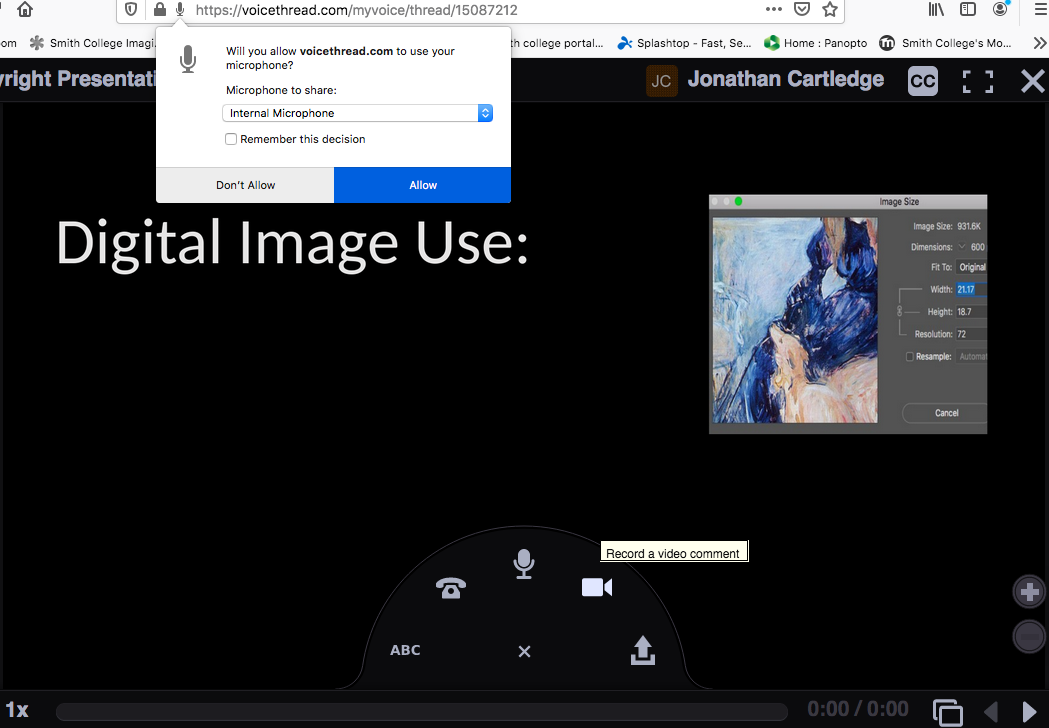
- As you record, you’ll notice a pencil icon at the bottom right. Click on it if you’d like to draw on the slides as you give your lecture.
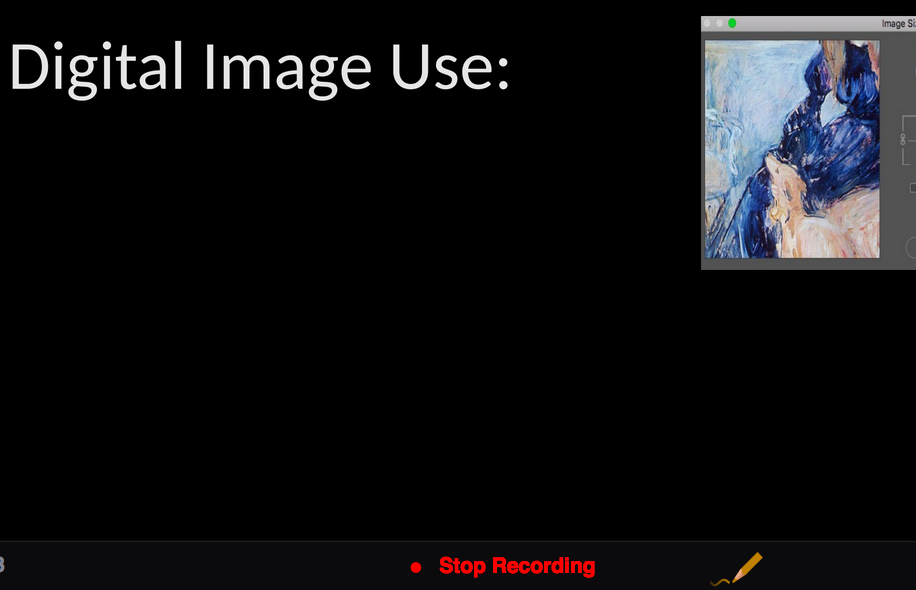
- Use the + or – sign to zoom in and out of your slide.
- When you are done recording, click Stop Recording.
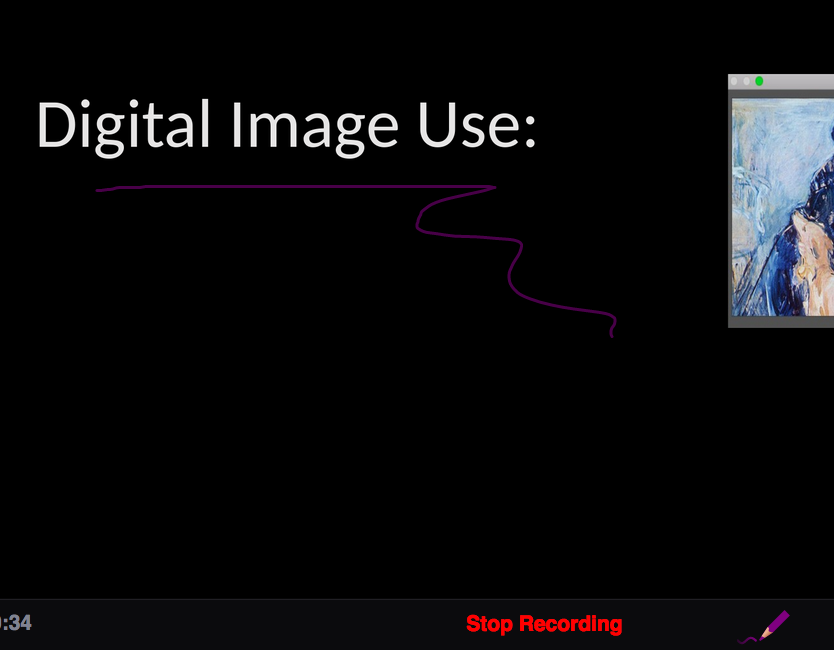
- If the recording is how you would like it, click Save. Otherwise, Click Cancel and try again.
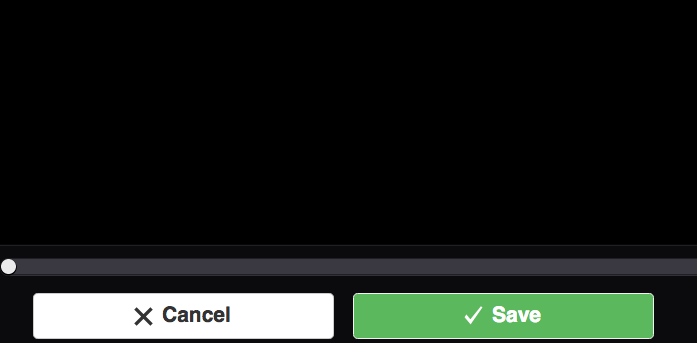
- The VoiceThread will now appear as an assignment in your Moodle page. When your students click on the assignment, they’ll be taken to a page when they can play your video.
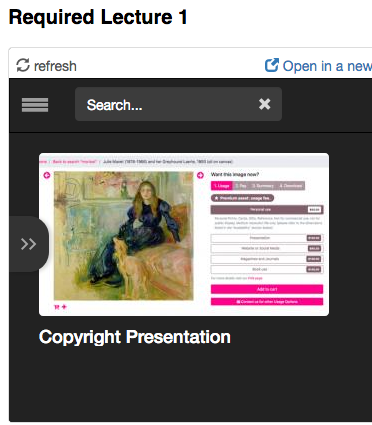
- As the video plays, students can click the + to insert comments and questions (either by text, audio, or video), allowing for an asynchronous discussion between students based on your recorded lecture.