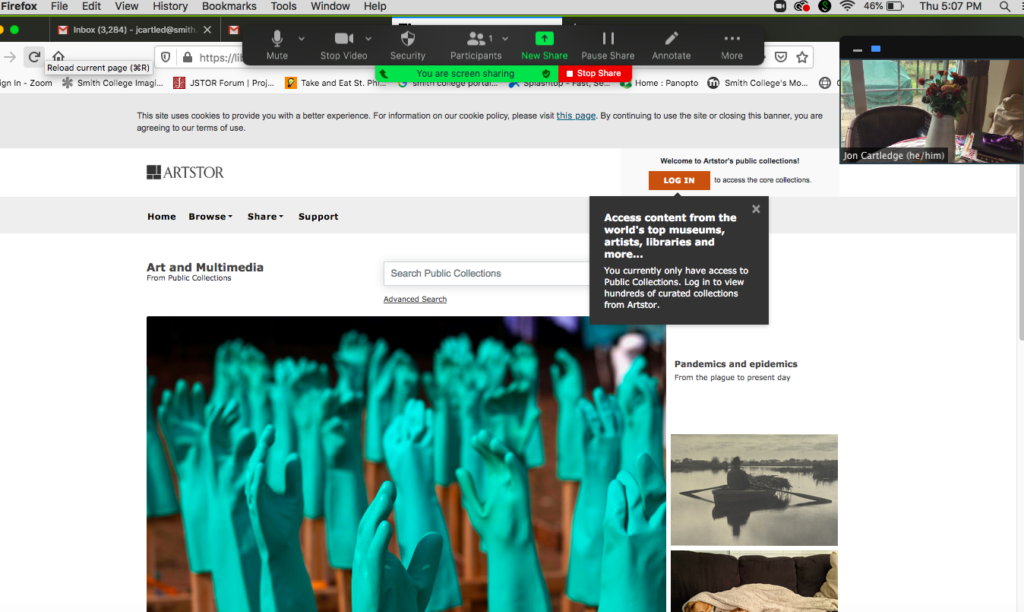1. There are a couple ways to use your iPad as a camera with Zoom. The first is to simply to join your session separately with the zoom app on your iPad. Turn off your Laptop mic, so your iPad is seem on zoom as the speaker. You will not be able to share the desktop of your iPad with this method.
2. You have more flexibility if your iPad is tethered to your laptop. During the zoom session, click Share Screen in the bottom ribbon, select iPhone/iPad via Cable and click Share.
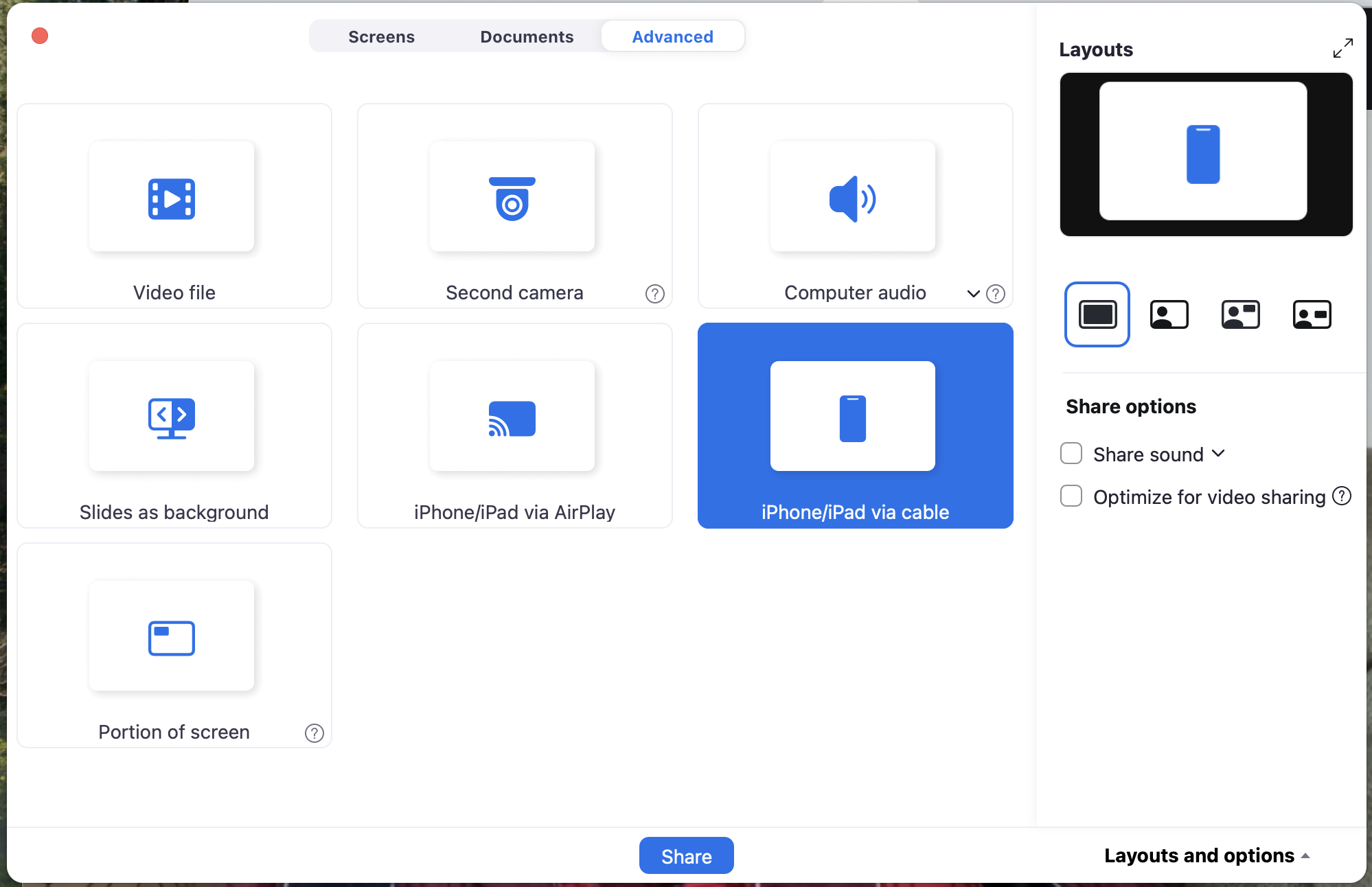
3. You will be able to share your full iPad screen, and use any app that you have, including free apps like PowerPoint and Photoshop Draw.
4. While the image quality is mixed, you can even open you iPad camera app to create a second camera.
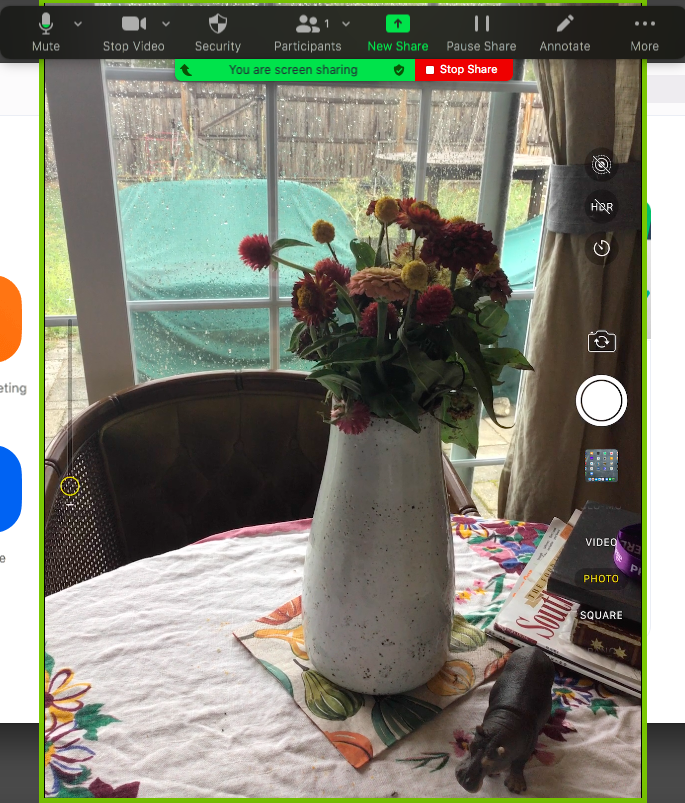
5. For a better quality camera view from your iPad download the free app EpocCam. Run this app while tethered to your laptop.
6. Instead of going to Screen Share, You will click the arrow next to Stop Video and select EpocCam. This will with the camera view from your laptop to your iPad.
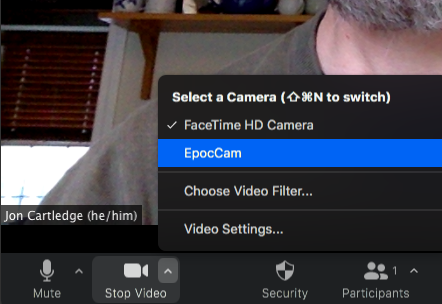
7. While the iPad is operating as a camera, you can screen share from your laptop.
8. If you would like to switch from using the iPad as a camera to sharing the iPad screen to use a different app, click the round Home button on your iPad screen to turn off EpocCam, click Share Screen in the bottom ribbon, select iPhone/iPad via Cable, and click share.