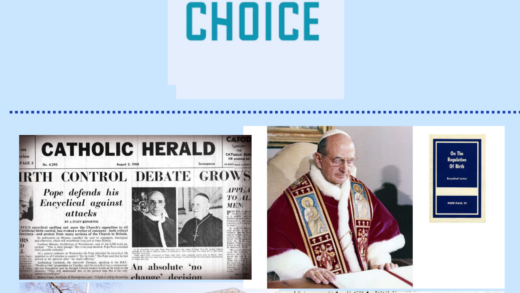Step one
Publish your podcast post and copy the link to the post.
Remember! If you change the title of your post after you create your QR code, you’ll need to make sure to update the QR code on your slide!
Step two
Visit express.adobe.com and log in with your Smith id to create an account.
Select the round purple circle in the top corner of the page to open the Quick action menu.
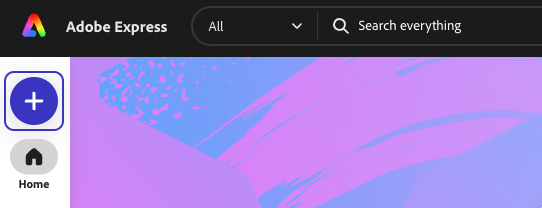
Select Quick action > Generate a QR Code
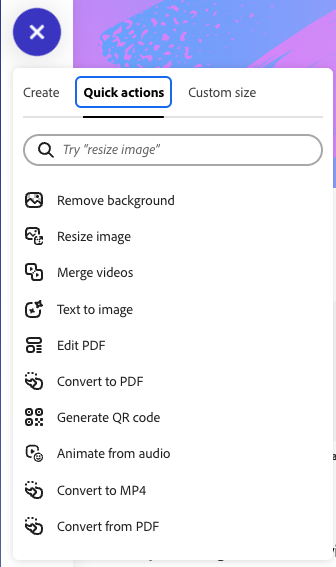
In the Generate QR Code window, paste your link and choose Download
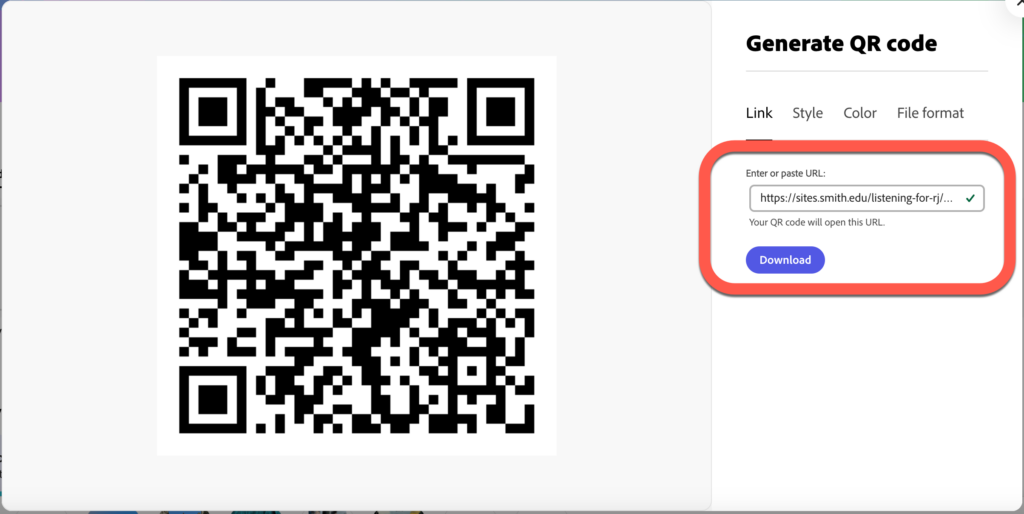
Visit the google slide template to add your QR code to your slide.