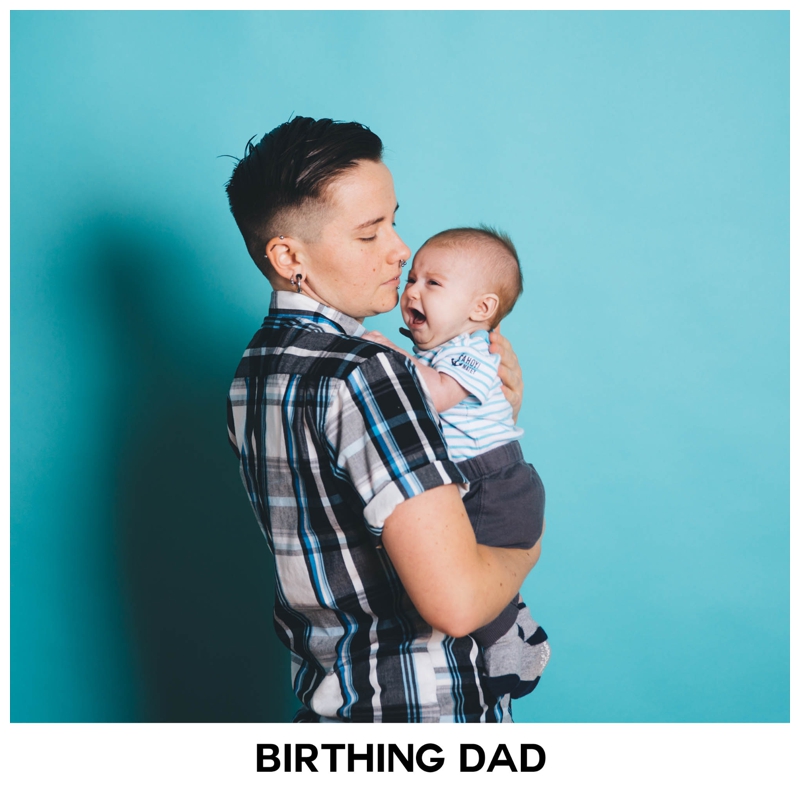You can use an accordion dropdown to add your podcast transcript and references to your post. These instructions will walk you through how to create an Accordion H5P content type. If you’d like additional directions for adding content,
Adding a transcript or references
- From the WordPress dashboard, navigate to H5P and choose Create.
- From the H5P content list, choose Accordion.
- The content builder will open.
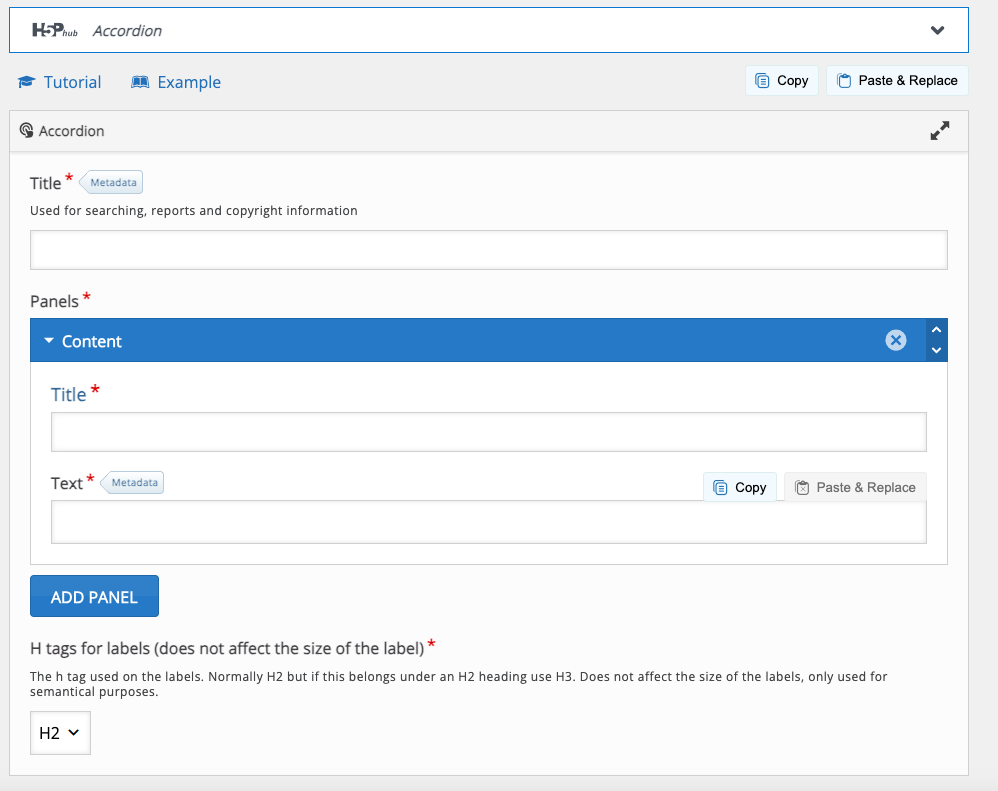
- Once the content builder opens, you’ll see two title fields.
- The first title field is what appears in the content list in WordPress. Add a title that will make your transcript easier to find later, e.g. Sophia Smith – Twilight Sleep Transcript
- The second title field is what will display on your page. Add the title of your podcast you’ll be able to find by searching and any other required content.
- For a tutorial on creating an accordion for a transcript, visit Accordion
- When you’re finished adding content, select “Create” in the top corner.
- The content builder will close and you will see a preview of your new content.
- In the right corner of the page, where the Create button was, the block will update to display the new shortcode.
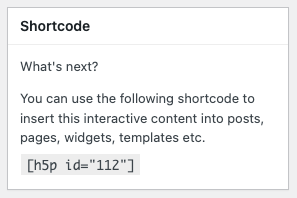
- Copy the shortcode that looks like this:
[h5p id="X"]- Once you have copied your short code, open your WordPress post and paste the short code where you’d like the transcript to appear.