To create a featured image based on your zine cover:
- After you’ve downloaded your Zine PDF, you can create a featured image for your zine using the cover you made.
- Note: You can create your cover before you download your Zine too, but the steps are a little different. See Downloading Selected Pages in Adobe Express for more instructions.
- In the Adobe Express toolbar, select Resize
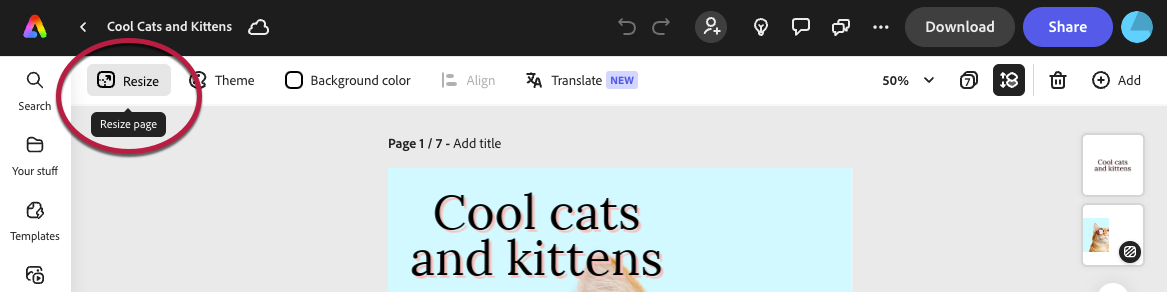
- Choose Resize > Custom Size
- In the Custom Size box, change the dropdown to px and enter
- Width: 1400
- Height: 700
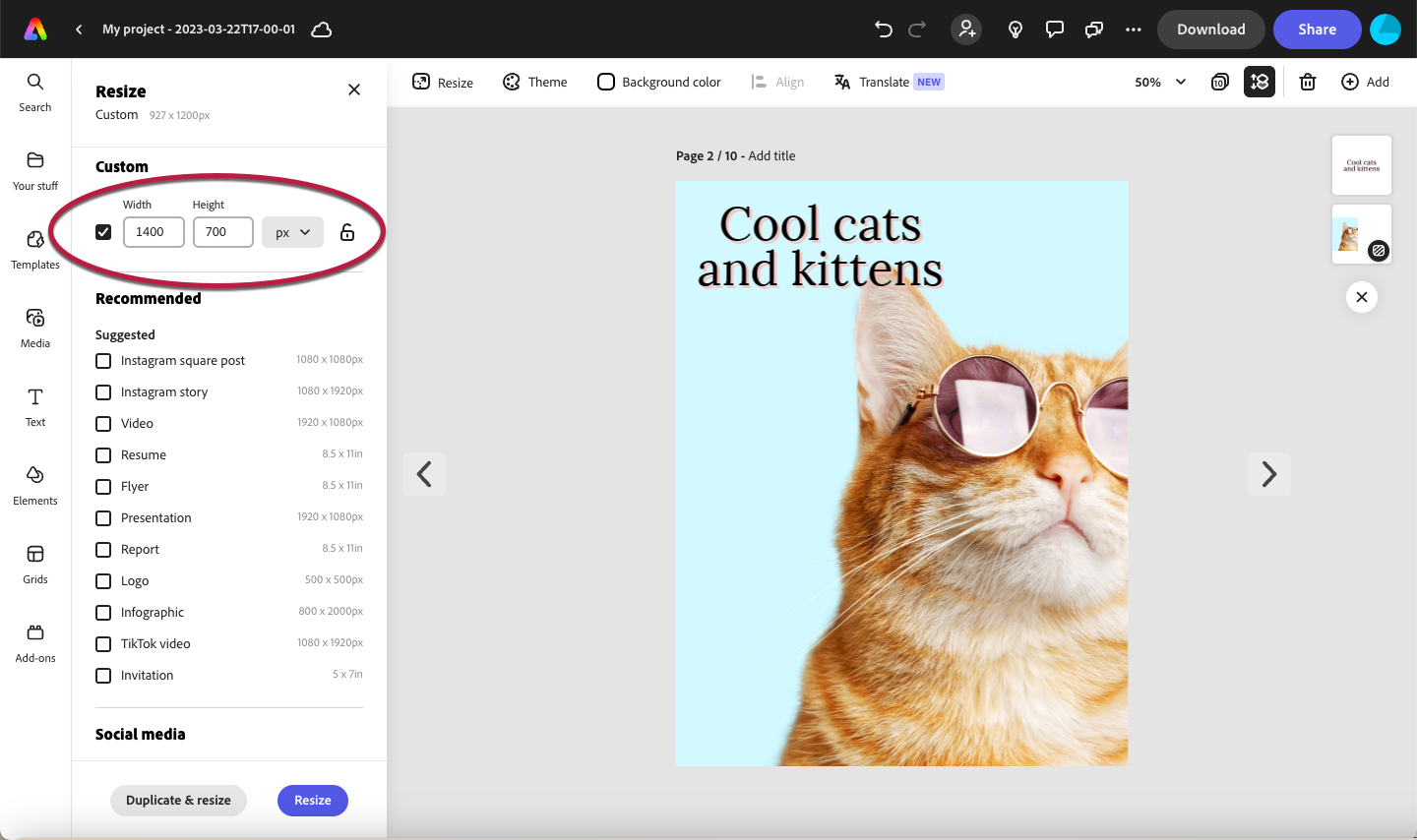
- At the bottom of the Resize window, choose Duplicate & resize
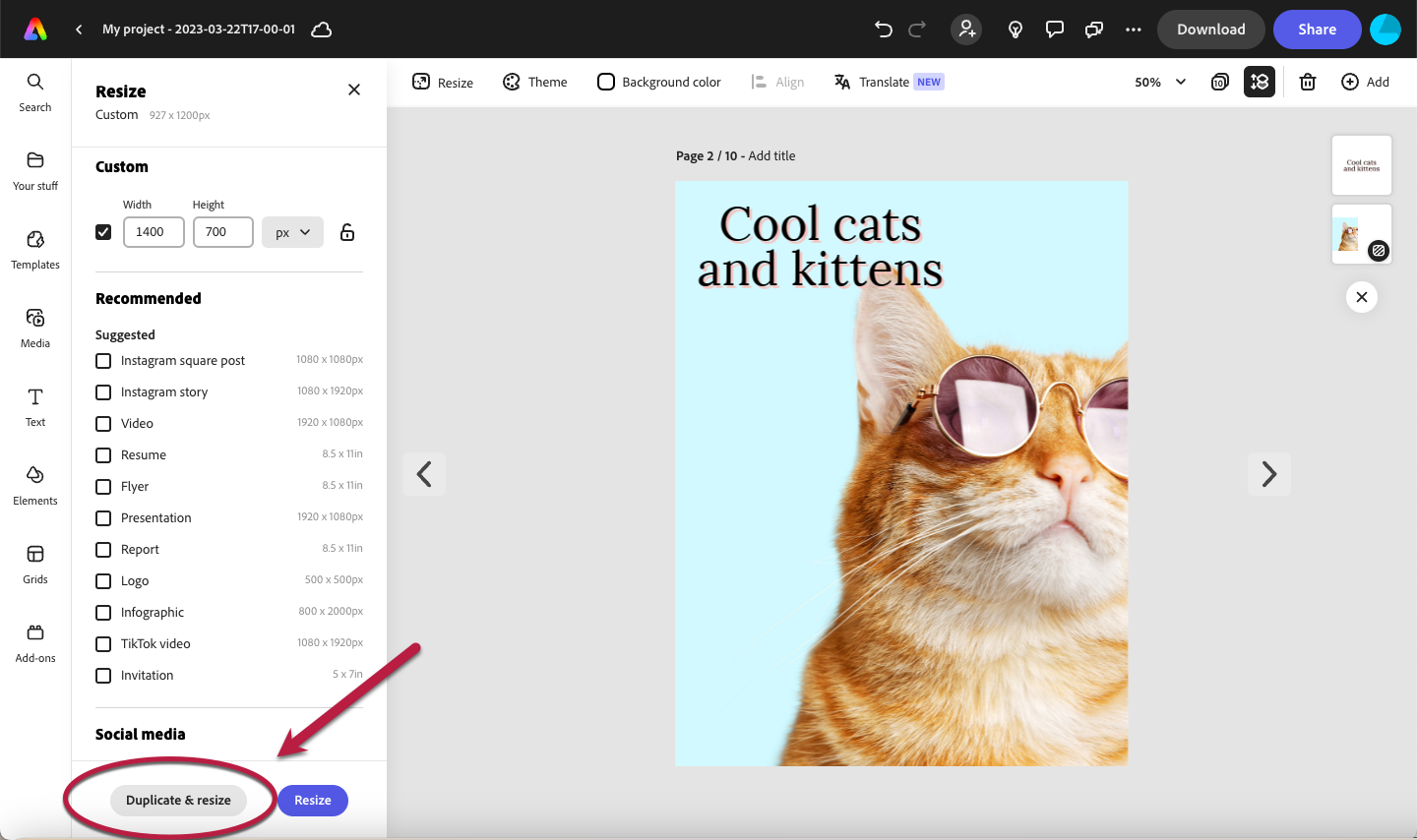
- Adobe Express will create a new page, based on a section from your cover that fits the custom dimensions.
- In the new page, adjust your images and text if you like
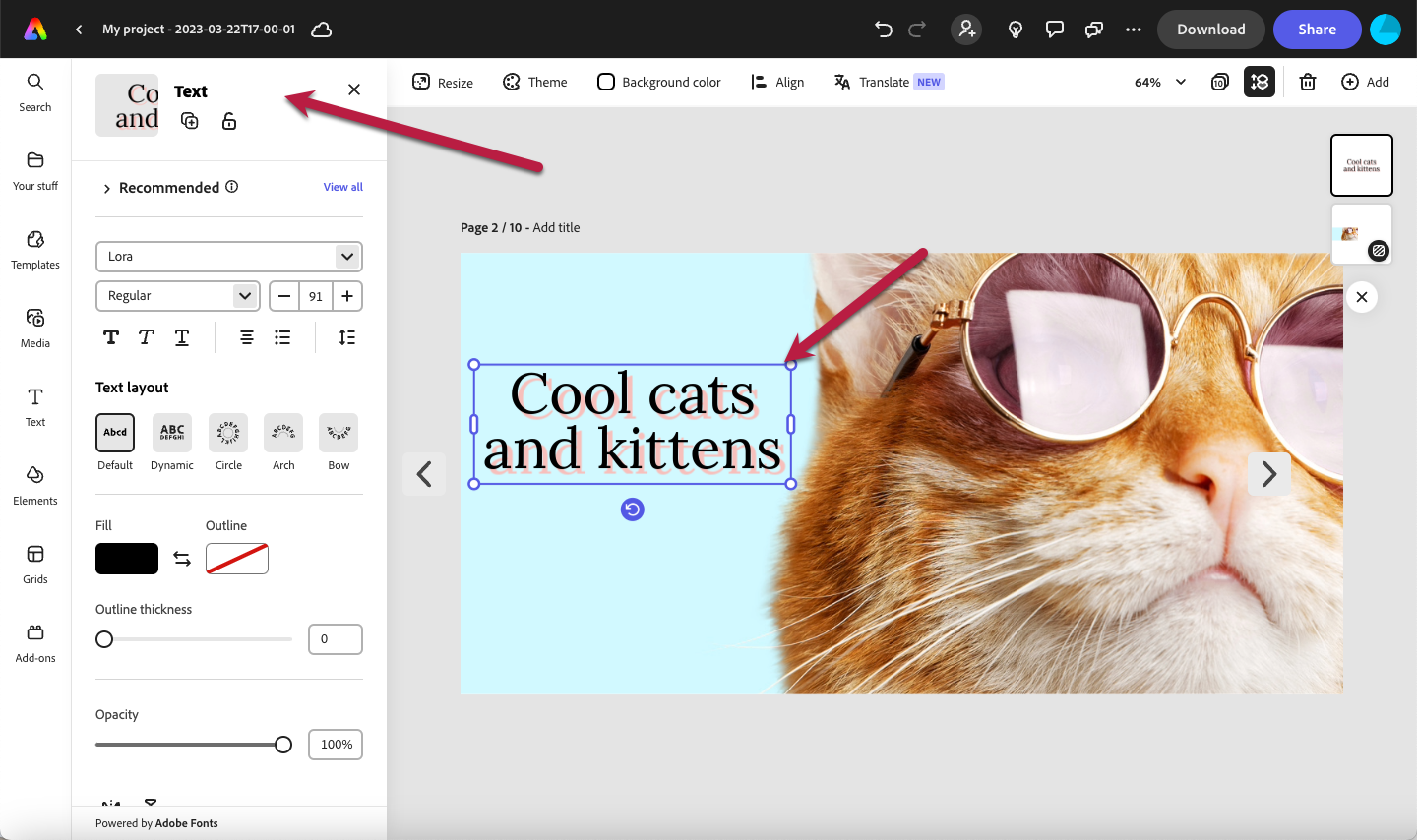
- When you’re finished making edits, choose Download in the toolbar to open up the download dialog.
- In the download window, make sure Page Selection is set to Selected Page.
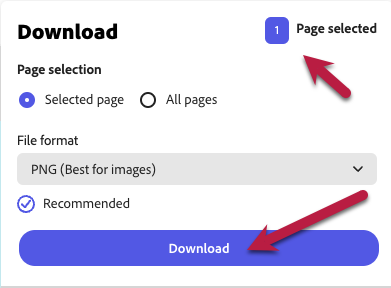
- Choose Download to download only this page as a PNG
Add the Featured Image
In WordPress, make sure the Settings Sidebar is open, and navigate to the featured image option along the right side of the page
- In the WordPress block editor, look for the Settings sidebar on the right side of the workspace.
- If the settings sidebar is closed, select the Settings button in the right corner of the page to open it.
- Scroll down to “Featured Image,” then select Set featured image. The “Featured Image” window will open.
- Choose the upload files tab and follow the prompts to upload your image.
- Your image will upload. Once it’s finished uploading, enter your Alt text in the Alt text field (link opens in a new tab).
- Choose Set Featured Image.

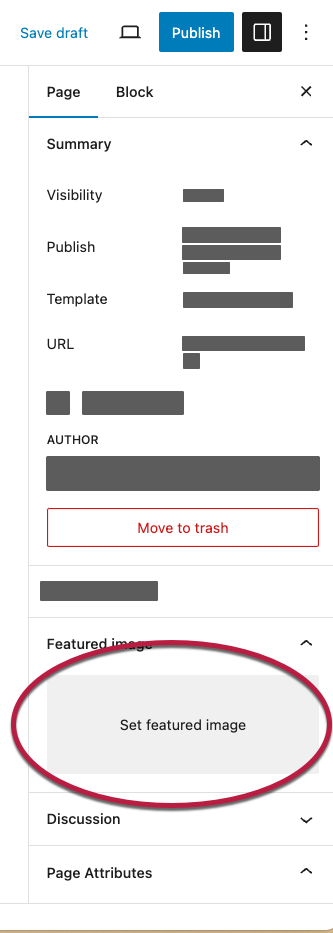
Downloading Selected Pages in Adobe Express
How to Download Selected Pages
- From the Adobe Express toolbar, select View all Pages
- In the View all pages window, choose Select All to select all of the pages with a purple checkmark
- Uncheck the checkbox for your cover image
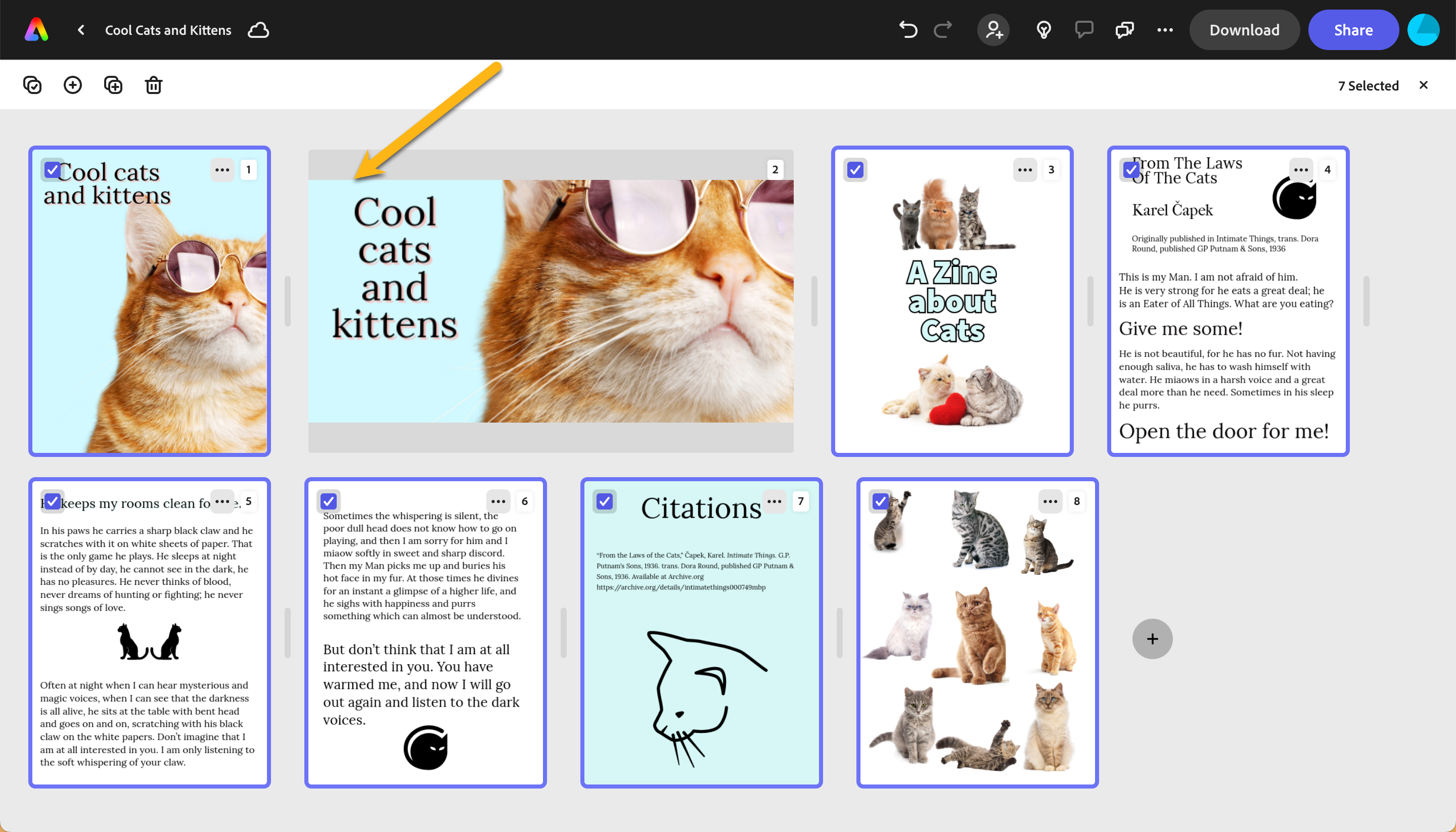
- Choose Download > Selected pages > PDF (Best for documents)
- Choose the download button.
- Adobe Express will download your Zine without the cover image.