A short tour of the virtual gallery. See instructions below to download the exhibit and experience it on your own computer.
About the Virtual Gallery
The exhibit was created using Unity 3d development engine, and can be opened on devices using either Windows or Mac OS.
To experience the virtual gallery, you will need to download and run the project file locally on your device. Please note: Everything you need to run the exhibit is contained within the download file, and includes some media assets accounting for the large file size.
Installation Instructions
- Click one of the download links below to view the download file for your operating system. Google Drive will open.
- In Google Drive, click Download. The exhibit file will download to your device.
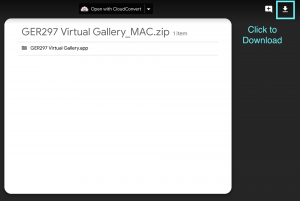
- Unzip/extract the .ZIP file on your desktop.
- For Windows Users, open the GER297 Virtual Gallery folder.
- Run the German 297 Virutal Gallery.exe file. If prompted, allow an exception for your device security settings.
- For Mac Users, open the GER297 Virtual Gallery app.
- If prompted, change your security settings to allow the app to be opened. Go to System Preferences > Security & Privacy > Allow apps downloaded from.
Gallery Controls
To navigate the gallery, use:
- the mouse cursor to control the direction of the camera.
- left-click to interact with objects.
- right-click to zoom the camera.
- W key to move forward.
- A key to move left.
- S key to move backward.
- D key to move right.
- X key to close the object viewer.
- ESC key to exit the app.
