WordPress provides many ways to personalize each website. You can access many of the customizable options from the WordPress dashboard. In the main navigation, select Appearance to customize the Theme, or overall look of your site, add Widgets, and update the site’s navigation with Menus.
The WordPress Customizer is accessible from the WordPress dashboard, and from the WordPress toolbar that displays on your site when you are logged in.
Themes
A WordPress theme defines the overall layout and visual style of your site. Each theme has slightly different ways of displaying whatever content you put into your site. One theme may put your menu in the upper right hand corner, while another puts it on the top. Each theme also has different arrays of options for customizing the look and layout of your site. It’s fine to experiment with different themes at the start of a project. It can make for more work if you decide to switch themes after you have made a lot of customizations.
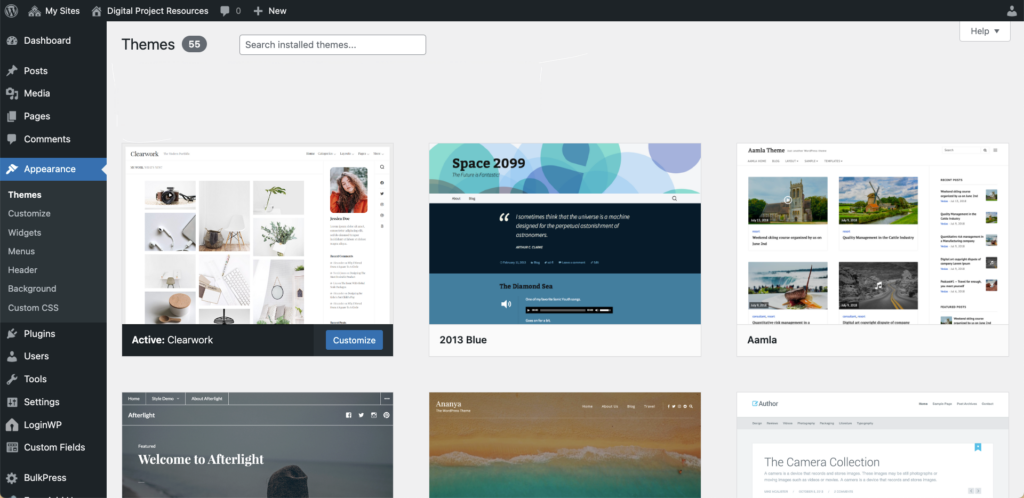
The Customizer
Most WordPress themes allow for customization by going to the Dashboard, or by going to the “Customize” link that you see when you are visiting your site. The advantage of using the customizer is that you will see your changes previewed as you make them. Read on for a brief introduction to the most used options, and can find out more about the customizer at WordPress’s Customizer page.
Typography
Some themes allow you to change the font of your site. The typography option typically lets you change the individual font for the sites’s paragraph text and headers.
Menus
Menus allow you to create navigation for your site. You can create single-layer or drop-down menus. Menus can include links to anything on your site such as pages, posts, categories or custom links.
Visit Creating and Managing WordPress Menus to find out how to customize your menus.
Widgets
“Widgets” are customizable blocks of content that you can add to the sidebar and/or the footers of your site. Widgets can be used to create content you’d like to display on each page, and/or list groups of posts. For more information about widgets, see Block Based Widget Editor at WordPress.org.
Homepage Settings
Your site can display either multiple posts or a fixed/static page. By default, your WordPress site will display the latest posts in chronological order.
To set a static homepage, you first need to create a page for your homepage. Once you’ve created a homepage:
- Navigate to the customizer
- Choose Homepage Settings
- From “Your homepage displays” choose A static page.
- Choose Publish to save your pages
Need a refresher on posts vs. pages? Take a look at Pages vs Posts on Organizing WordPress Content.