How to embed media hosted in Panopto
If you’ve create a video or podcast for a class and your instructor had you submit it via Panopto, you can use a Share link from Panopto to embed your media.
- Copy the Share link to your Panopto Video.
- Haven’t uploaded your video? Need to find your share link? Check these instructions.
- Navigate to your WordPress Post.
- In you WordPress post, use the Block inserter to add a Panopto Media block. If it doesn’t appear immediately, use the search bar in the Block inserter to search for Panopto.
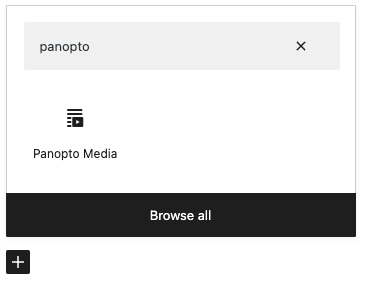
- In the block, paste the URL and choose the embed button.
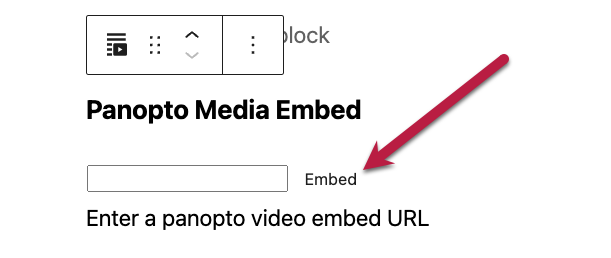
- The Panopto embed tool will not preview your video properly, but will refresh and display an error message that says: “Invalid url. Please enter a valid Panopto video or playlist embed url.”
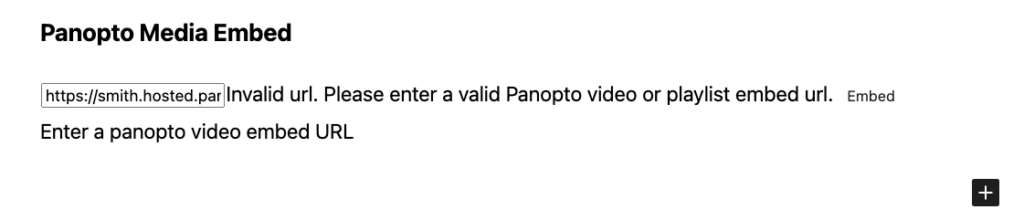
- Even with an error message, your podcast should still display. In the top toolbar, choose the Preview button > Preview in a new tab to check your post and make sure you’re able to see your podcast.
Adding a transcript using the Details block
You can include a transcript of your video or podcast using the Details block, which allows you to create an accordion or dropdown feature with content that your viewer can open and close. You can also control whether the transcript is open or closed when a visitor first looks at your page.
To add the details block
- Navigate to your WordPress post or page.
- Use the Add Block icon to open the block inserter and search for Details to add the Details block.
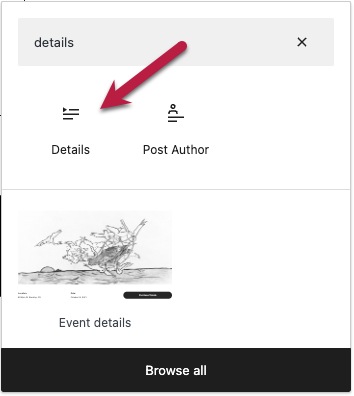
- The details block will be added to your post.
You can find more information on configuring the Details block at Details Block on WordPress.org.