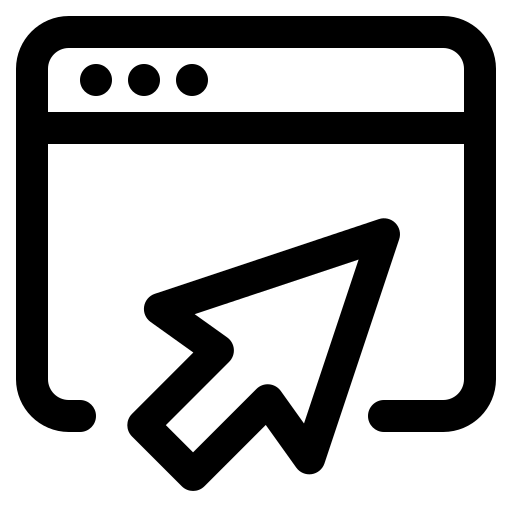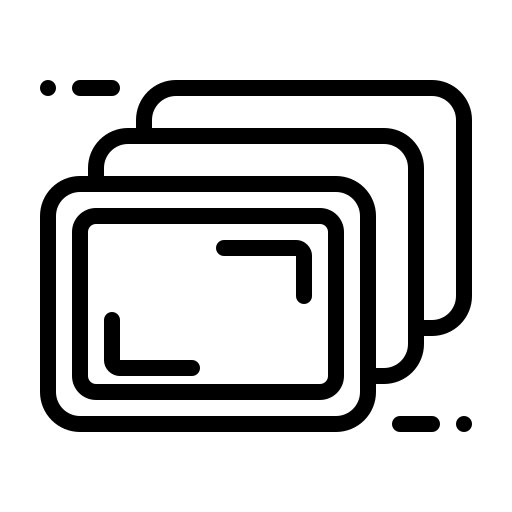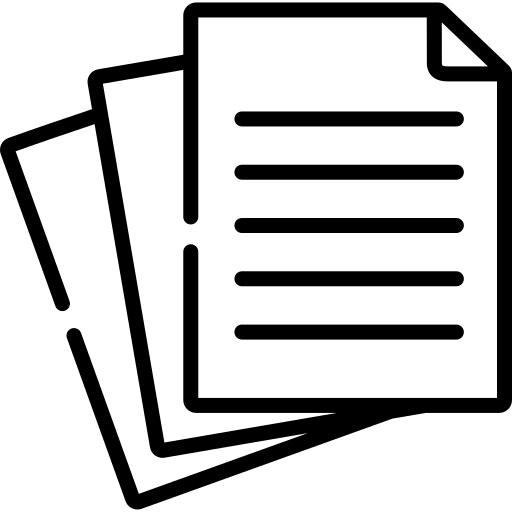Resources
Technical Requirements
- Magazine dimensions should be 8.5″ x 11″ (most templates will be this size)
- Complete magazine saved as a .PDF
- Cover Image saved as a .PNG
(This will be the image displayed for you magazine on the home page of the MUS/REL249 Website) - All images used are documented including Creator Name and Source URL to be included in an Image Credits page. (include any additional information if available such as image title and/or date)
Short-form photo credits should appear below photos.
Design Instructions
There are several options available for designing your magazine:
Using the Google Slides Template
- Open the Magazine Design Template
- Go to File → Make a Copy and rename the new version to include your group # and members
- Go to Share and add your group members to the document
- Follow the instructions in the template for updating the content in your articles
- When done go to File → Download → PDF
- Navigate to your Cover slide and go to File → Download → PNG Image (.png current slide)
You will need this separate image of your cover for publishing to WordPress (see below)
Using Adobe Express
Adobe Express is a Freemium design website that features many free-to-use design templates.
- Go to express.adobe.com and login use Google or select Continue with Google
- In the top search bar, change the dropdown menu to Templates and search for “Magazine”
Adobe Express will display a variety of customizable templates
**Templates with a Crown icon in the bottom right of the thumbnail are only available to Premium users.** - Pick the template you wish to use, and select Customize Template
- In the upper left, rename the template with your Group Name and/or members
- In the upper right, select the Invite icon (which looks like a person with a + sign) and add your group members to the project
- Update the template with your content
- When finished, in the upper right select Download
- Check the box for All Pages
- Change File Format to PDF
- Select Download
- Navigate to your cover image and go back to Download
- Check the box for Selected Page
- Change the File Format to PNG (Best for Images)
- Select Download
You will need this separate image of your cover for publishing to WordPress (see below)
Using Canva
Canva.com is a Freemium design website that features many free-to-use design templates.
- Go to canva.com, select Log In and choose Continue with Google
- In the search bar, search for “Magazine”
Canva will display a variety of customizable templates
**Templates with a Crown icon in the bottom right of the thumbnail are only available to Pro users.**
You can filter out paid options by selecting the All Filters button, scroll to the bottom of the Filters and select Free.
You may still see what appears to be a fee presented for some templates, but this fee is only for printing - Pick the template you wish to use, and select Customize this Template
- In the upper left, rename the template with your Group Name and/or members
- In the upper right, select the Share button and add your group members to the project
- Update the template with your content
- When finished, in the upper left select File → Download
- Change File Type to PDF Standard
- Check the box for Flatten PDF
- Under the Select Pages dropdown menu, choose exactly which pages to include in your final PDF
- Select Download
- Navigate to your Cover image
- In the upper left select File → Download
- Change the File Type to PNG
- In the Select Pages dropdown menu, UNcheck All Pages, and then check Current Page
- Select Download
You will need this separate image of your cover for publishing to WordPress (see below)
Publishing Instructions
Upload your PDF to WordPress SLIDES
The slides open in a new tab.
Uploading your PDF to WordPress
- Go to sites.smith.edu and select Login
- Select Login with Smith and use your Smith Credentials
- At the top left, hover your cursor over My Sites and select Islamic Popular Music, which will take you to the site dashboard
- On the left side menu select Posts → Add New
- Your Post title should be formatted as the following:
Magazine Name – Group Member Names - In the paragraph field beneath the Title (where it says “Type / to choose a block”) copy & paste the following text:
To access more view options and change how you read the magazine, select the >> icon in the upper right of the magazine viewer. - In the top left, select the Block Inserter (blue ‘+’ icon)
- In the search bar, type “pdf” and select Embed PDF.js Viewer
- Select Choose PDF and then drag-and-drop your .pdf file of your magazine
or choose Select Files to open a file browser to find the file - In the upper right corner, expand the post’s settings sidebar
- Select the Post tab and scroll down to Categories and check the box for Volume 3 – 2024
If you do not do this – your post will not display on the web page - The Featured Image will be the picture that displays on the site’s landing page.
In the sidebar, scroll down to ‘Featured Image’ and select Set Featured Image - In the upper left, go to the Upload Files tab, and then drag-and-drop your cover image .PNG or select Select Files to open a file browser to find the file
- Once the image has loaded in the Media Library, in the lower right select Set Featured Image
If you do not do this – your post will not display on the web page - In the upper right select Publish
You can always return to your post in the future to make additional changes.