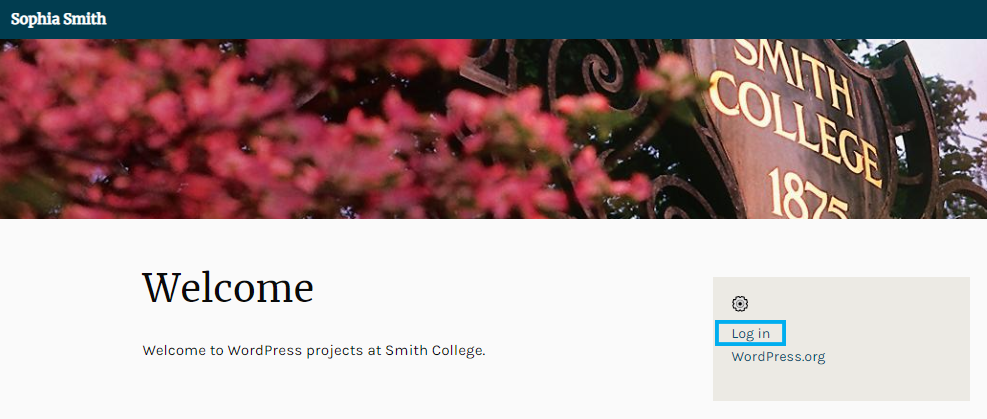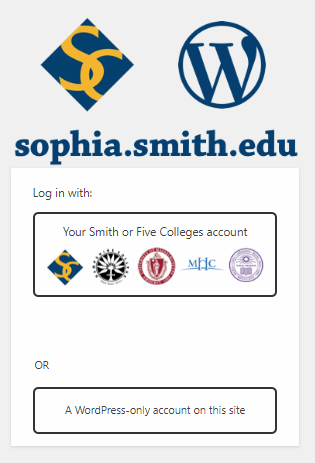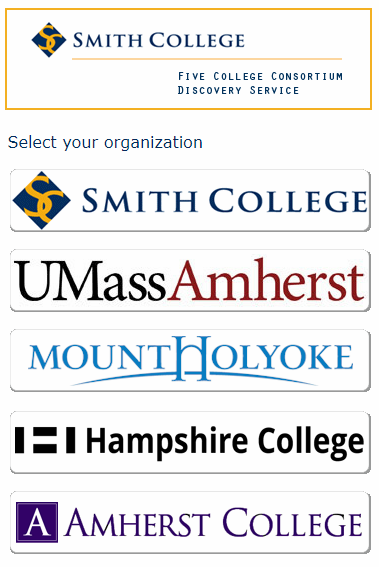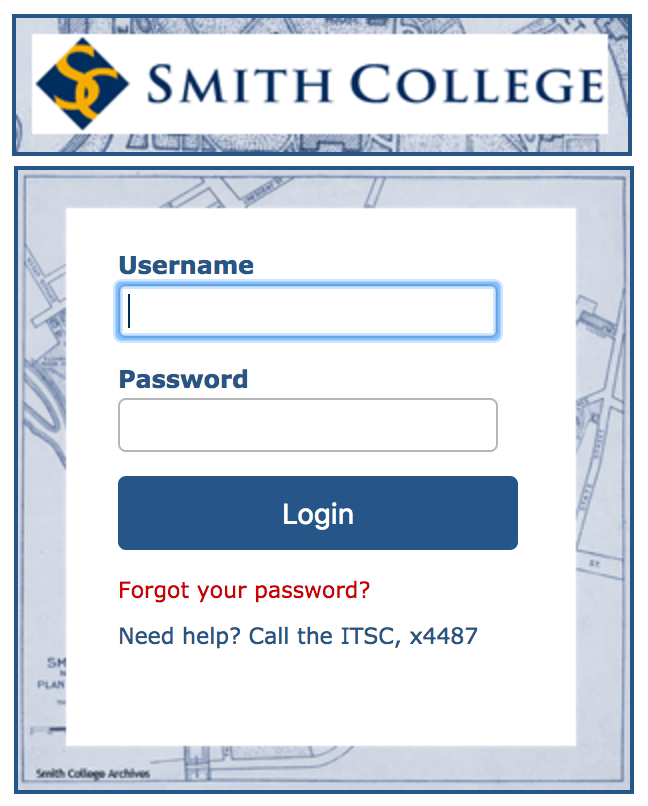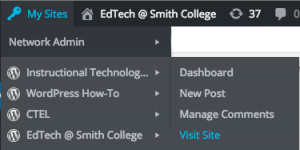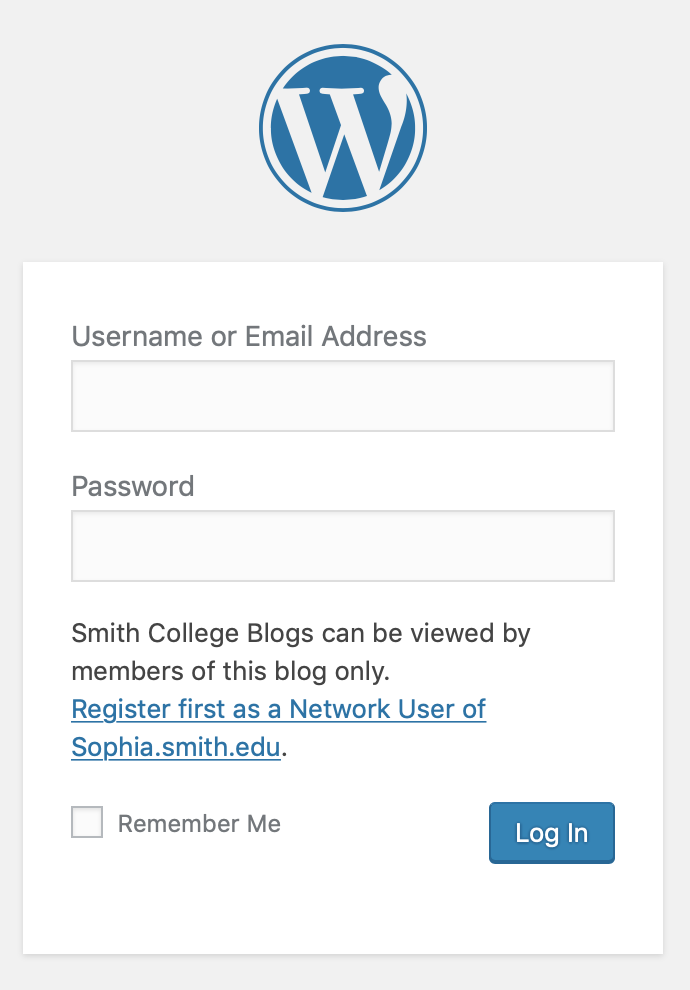WordPress at Smith College has two different login methods depending on where your site is located.
- Most WordPress sites are found at sites.smith.edu. If your blog address starts with “sites.smith.edu” follow the Log into Sophia instructions below.
- Sites created before 2016 are located at www.sites.smith.edu/blogs. If your blog address starts with “sites.smith.edu/blog”, follow the Log into Blogs instructions below.
Note: Regardless of the WordPress version your site is on, you will see the same interface after logging in.